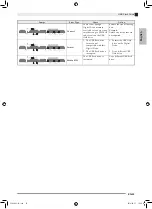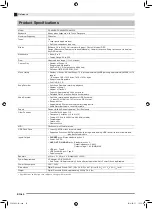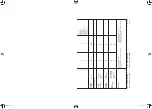English
Getting Ready
EN-57
You can connect audio equipment or a music amplifier
to the Digital Piano and then play through external
speakers for more powerful volume and better sound
quality.
IMPORTANT!
• The Digital Piano automatically adjusts sound output
to optimize for headphone output (when headphones
are connected) or built-in speaker output (when
headphones are not connected). This also will cause
a change in the output quality from the Digital
Piano’s
LINE OUT R and L/MONO jacks.
• Whenever connecting a device to the Digital Piano,
first use the
VOLUME controller to set the volume to
a low level. After connecting, you can adjust the
volume to the level you want.
• Whenever you connect any device to the Digital
Piano, be sure to read the user documentation that
comes with the device.
Connecting to Audio Equipment
1
Use commercially available cables to connect the
external audio equipment to the Digital Piano’s
LINE
OUT
jacks as shown in Figure
1
.
LINE OUT R
jack
output is right channel sound, while
LINE OUT L/
MONO
jack output is left channel sound. It is up to
you to purchase connecting cables like the ones shown
in the illustration for connection of audio equipment.
Normally in this configuration you must set the audio
equipment’s input selector to the setting that specifies
the terminal (such as AUX IN) to which the piano is
connected. Use the Digital Piano’s
VOLUME
controller
to adjust the volume level.
Connecting to a Musical Instrument
Amplifier
2
Use commercially available cables to connect the
amplifier to the Digital Piano’s
LINE OUT
jacks as
shown in Figure
2
.
LINE OUT R
jack output is right
channel sound, while
LINE OUT L/MONO
jack
output is left channel sound. Connecting to the
LINE
OUT L/MONO
jack only outputs a mixture of both
channels. It is up to you to purchase connecting cable
like the one shown in the illustration for connection of
the amplifier. Use the Digital Piano’s
VOLUME
controller to adjust the volume level.
IMPORTANT!
• When using the
LINE OUT jacks, also connect
headphones to the
PHONES jack. This will switch
the LINE OUT output to appropriate sound quality.
Use only accessories that are specified for use with this
Digital Piano.
Use of unauthorized accessories creates the risk of fire,
electric shock, and personal injury.
NOTE
•
You can get information about accessories that are
sold separately for this product from the CASIO
catalog available from your retailer, and from the
CASIO website at the following URL.
http://world.casio.com/
Connecting Audio Equipment
or an Amplifier
INPUT 1
INPUT 2
Guitar amplifier
Keyboard amplifier, etc.
Standard plug
To either of the Digital Piano’s
LINE OUT jacks
RIGHT (Red)
LEFT (White)
Audio amplifier AUX IN jack, etc.
Pin plug
Bundled and Optional
Accessories
PX860-ES-1A.indd 59
2014/06/27 12:26:18