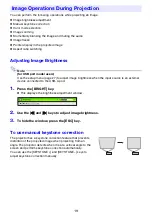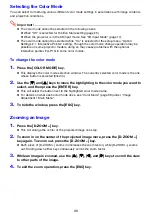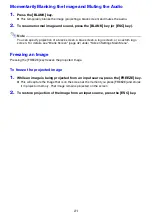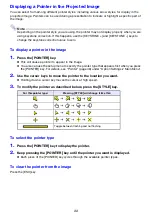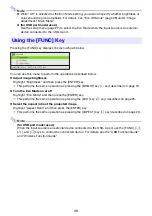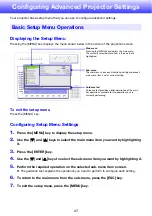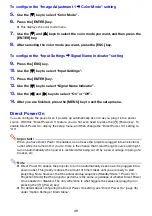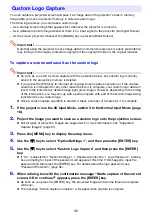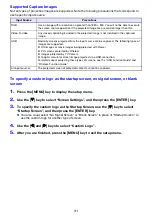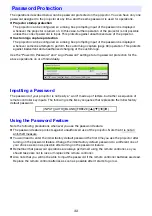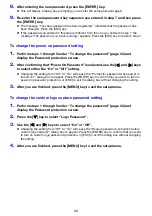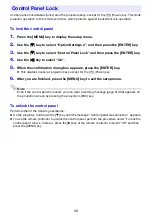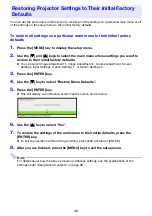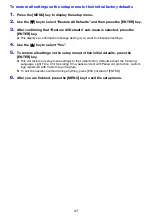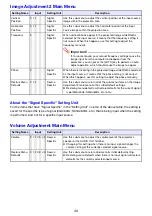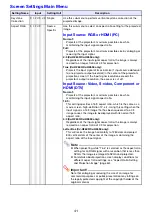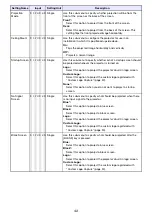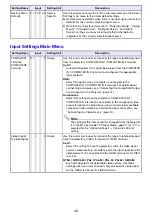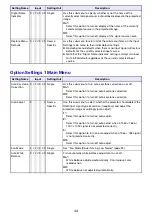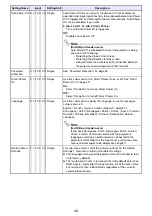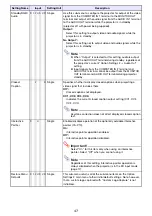32
The operations described below can be password protected on the projector. You can have only one
password assigned to the projector at any time, and the same password is used for operations.
z
Projector startup protection
The projector can be configured so a dialog box prompting input of the password is displayed
whenever the projector is turned on. In this case, further operation of the projector is not possible
unless the correct password is input. This protects against unauthorized use of the projector.
z
Custom logo capture protection
The projector can be configured so a dialog box prompting input of the password is displayed
whenever someone attempts to perform the custom logo capture (page 30) operation. This protects
against inadvertent and unauthorized changing of the custom logo.
Use the “Power On Password” and “Logo Password” settings to turn password protection for the
above operations on or off individually.
Inputting a Password
The password of your projector is not really a “word” made up of letters, but rather a sequence of
remote controller key inputs. The following is the 8-key sequence that represents the initial factory
default password.
Using the Password Feature
Note the following precautions whenever you use the password feature.
z
The password feature protects against unauthorized use of the projector. Note that it is not an
anti-theft measure.
z
You will need to enter the initial factory default password the first time you use the projector after
turning on the password feature. Change the initial factory default password to a different one of
your choice as soon as possible after turning on the password feature.
z
Remember that password operations are always performed using the remote controller, so you
should take care not to lose or misplace the remote controller.
z
Also note that you will not be able to input the password if the remote controller batteries are dead.
Replace the remote control batteries as soon as possible after it starts to go low.
Password Protection
[INPUT] [AUTO] [BLANK] [FREEZE] [
S
] [
T
] [
W
] [
X
]
Summary of Contents for PRO LINE XJ-H2650
Page 74: ...MA1205 B ...