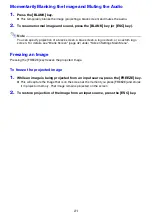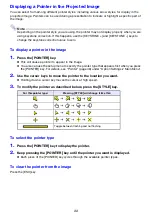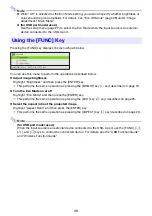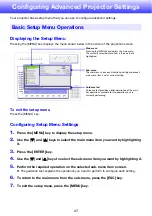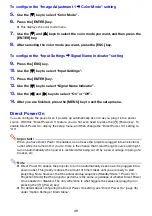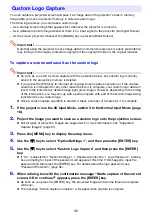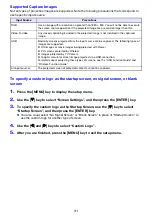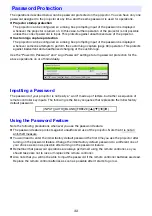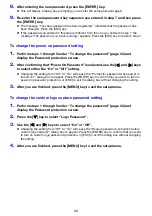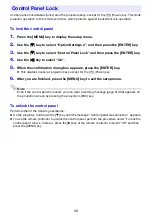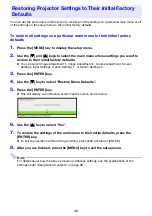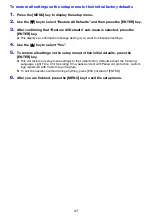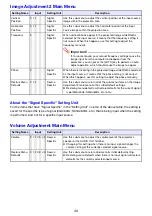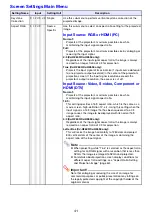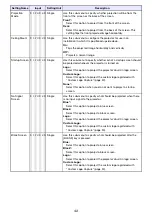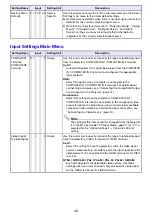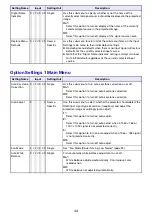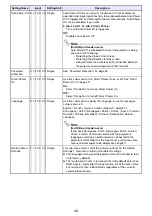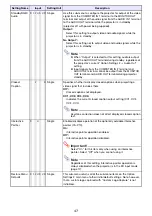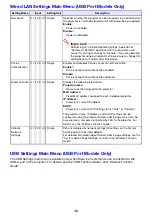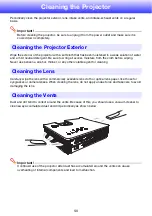35
Control panel lock disables (locks) all of the projectors keys, except for the [
P
] (Power) key. This limits
projector operation to the remote controller, which protects against inadvertent mis-operation.
To lock the control panel
1.
Press the [MENU] key to display the setup menu.
2.
Use the [
T
] key to select “Option Settings 2”, and then press the [ENTER] key.
3.
Use the [
T
] key to select “Control Panel Lock” and then press the [ENTER] key.
4.
Use the [
W
] key to select “On”.
5.
When the confirmation dialog box appears, press the [ENTER] key.
z
This disables (locks) all projector keys except for the [
P
] (Power) key.
6.
After you are finished, press the [MENU] key to exit the setup menu.
Note
Even if the control panel is locked, you can clear a warning message (page 51) that appears on
the projection screen by pressing the projector’s [ESC] key.
To unlock the control panel
Perform either of the following operations.
z
On the projector, hold down the [
T
] key until the message “Control panel was unlocked.” appears.
z
To use the remote controller to unlock the control panel, perform the procedure under “To lock the
control panel” above. In step 4, press the [
X
] key of the remote controller to select “Off” and then
press the [MENU] key.
Control Panel Lock
Summary of Contents for PRO LINE XJ-H2650
Page 74: ...MA1205 B ...