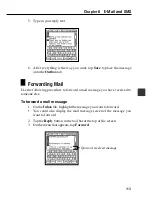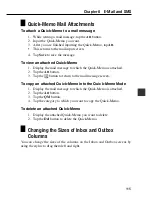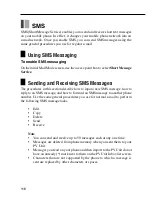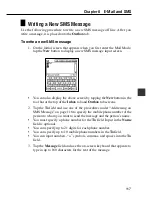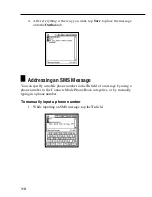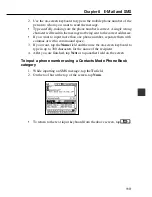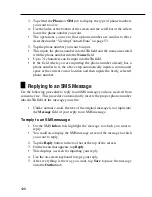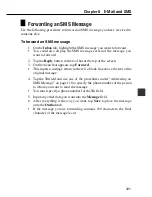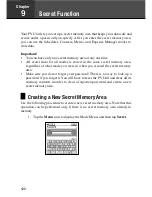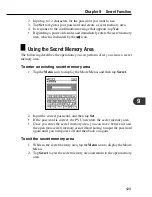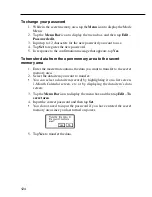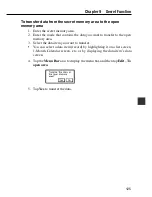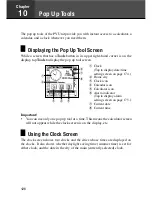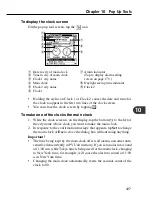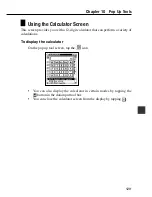114
•
The full text of the original message is quoted with “>” marks to the left
of each line.
•
“>” marks are counted in the total number of characters in the forward
message. If the addition of “>” marks causes the forward message to
exceed the maximum limit of 16KB, everything in excess of the limit is
cut.
4. Tap the
To
,
Cc
,
Bcc
, and
Reply-To
fields, and use the procedure under
“Addressing Mail” on page 104 to specify addressees.
•
You must specify an adrressee for the
To
field, but input for the
Cc
(carbon copy),
Bcc
(blind carbon copy), and
Reply-To
fields is optional.
•
Be sure to check the contents of the
To
,
Cc
,
Reply-To
, and
Subject
fields in your forward of a message that contains a large number of
characters in these fields. Some of the contents of these fields may be
deleted when there are too many characters.
5. Input any other data you want into the
Subject
and
Message
fields.
6. After everything is the way you want, tap
Save
to place the message
onto the
Outbox
tab.
C
op
y
i
ng
a
M
a
il
N
a
m
e
a
nd
A
dd
r
e
ss
i
n
t
o
C
on
t
a
c
t
s
Use the following procedure to copy the name and address of a mail message into
Contacts. Note that a mail name and address are assigned to the Personal category.
To copy a mail name and address into Contacts
1. On the
Inbox
tab, highlight the mail message whose name and address
you want to copy.
2. Tap the
Menu Bar
icon to display the menu bar, and then tap
Option
–
Address copy
.
Copied from:
Mail Mode
From
address
From
nickname
Copied to:
Contacts Mode
field
Contacts Mode
Name
field (A space is
inserted when there is no nickname in
the
From
field.)