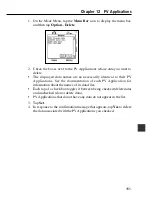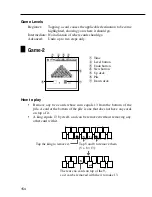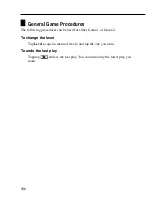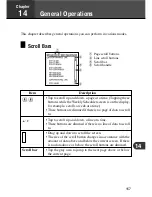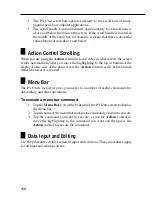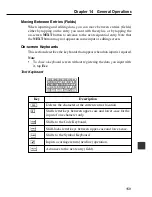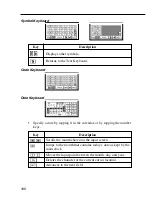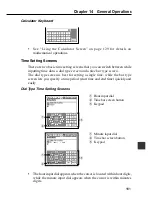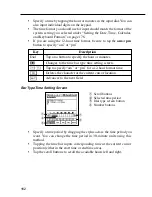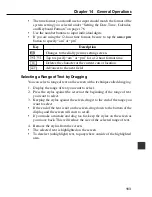165
C
h
ap
t
e
r
14 G
e
n
e
r
a
l
Op
e
r
a
t
i
o
n
s
C
l
o
s
i
ng
a
S
c
r
ee
n
You can always close a screen by tapping the
Esc
button.
In addition, some screens have a close button
(
)
. To close such a screen,
simply tap the close button with the stylus.
U
s
i
ng
t
h
e
Qu
i
ck
F
i
nd
Fea
t
u
r
e
The Quick Find feature automatically remembers a list of words you have recently
input, and displays a list of candidates when it senses you are inputting one of the
words again. You can tap a word in the list of candidates to input it, without
having to type all the characters.
•
The Quick Find feature is enabled when inputting Schedule, To Do, or
Reminder description text.
•
Quick Find memory can hold approximately 30 words, when all are 32
characters long. The number of words that can be stored is greater when
each word contains fewer characters.
•
Quick Find memory comes with 30 default terms. These default terms
are restored into Quick Find memory whenever you reset the PV Unit
(page 185).
•
When memory is full, oldest words are deleted automatically as new
words are added to the memory.
To input a word with the Quick Find feature
1. As you are typing in text in an input screen, the Quick Find input list
appears after you input two characters, if there are words in Quick Find
memory that start with the characters you input.