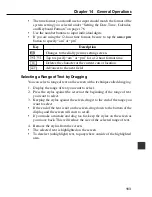177
C
h
ap
t
e
r
15
C
o
n
fi
g
ur
i
n
g
t
h
e
Un
i
t
S
e
tt
i
ng
t
h
e
S
ys
t
e
m
L
a
ngu
a
g
e
1. Tap the
Menu Bar
icon to display the menu bar, and then tap
System
–
Language
.
2. Tap the button next to the language you want to select as the system
language.
3. Tap
Set
to register your setting.
•
All on-screen text messages appear in the language you set as the system
language.
Note
•
The system language you set also affects the keyboard format (page 183)
and the code keyboard contents (page 160).
A
d
j
u
s
t
i
ng
D
i
s
p
l
a
y C
on
tr
a
s
t
1. Tap the
Menu Bar
icon to display the menu bar, and then tap
System
–
Contrast
.
2. Tap
H
to make the figures on the screen lighter, or
J
to make them
darker.
3. To return to the initial default contrast setting, tap
Initial
.
4. After the setting is the way you want it, tap
OK
.