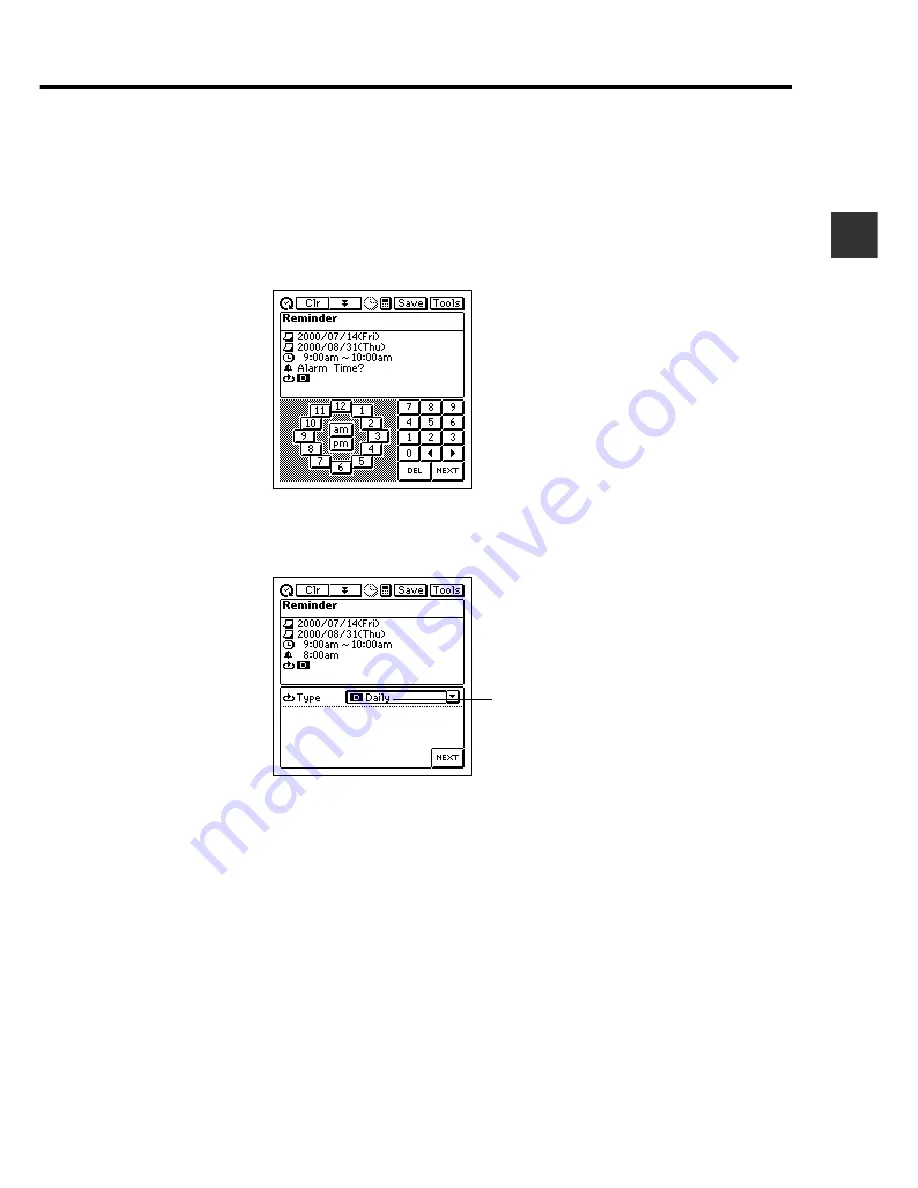
31
C
h
ap
t
e
r
2
S
c
h
e
d
u
l
e
r
•
The new Reminder item is automatically assigned the date that was
selected (flashing) on the screen when you tapped
New
as the start date
and end date. You can leave this date as it is or change it. To change the
date, tap it and then use the date keyboard that appears to make any
changes you want. Tap
NEXT
after you are finished.
3. Input the start time and end time if you want, and then tap
NEXT
.
4. Input an alarm time, if you want.
5. Tap
NEXT
to advance to the Reminder type screen.
6. Tap the
L
arrow to the right of the Reminder type to display a list of
available types, and tap the one you want to select.
7. Input the required data for the Reminder type you select, and then tap
NEXT
.
•
See “Reminder Types and Settings” on page 32 for details about
Reminder types and their settings.
•
If you input data incorrectly (with a Reminder date that does not fall
between the start date and end date, for example), the PV Unit will refuse
to store the data item when you tap
Save
below.
Reminder type
































