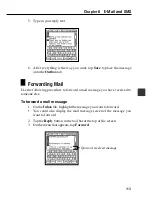99
C
h
ap
t
e
r
8
E
-Ma
i
l
a
n
d
S
M
S
Editing Existing Access Points
Use the following procedures when you want to change the setup of an
access point or delete an access point.
To change the setup of an existing access point
1. On the icon menu beneath the display screen, tap the
icon to enter
the Mail Mode and display the initial screen.
2. Tap the
L
arrow next to the access point box and then tap the name of
the access point whose setup you want to change.
3. Tap the
Settings
button to display the
Access Point
tab.
4. Tap
Access Point edit
to display the access point editing screen.
5. Make any changes you want.
•
See “Access Point Settings” on page 96 for details about each field and
what you need to type into it.
6. After you are finished making your changes, tap the
Save
button to save
them.
•
After a few moments, the
Access Point
tab appears again.
7. Tap the
Close
button to return to the initial Mail Mode screen.
To delete an existing access point
1. On the icon menu beneath the display screen, tap the
icon to enter
the Mail Mode and display the initial screen.
2. Tap the
L
arrow next to the access point box and then tap the name of
the access point you want to delete.
3. Tap the
Settings
button to display the
Access Point
tab.
4. Tap
Delete Access Point
.
5. In response to the confirmation message that appears, tap
Yes
to delete
the access point or
No
to clear the message without deleting anything.