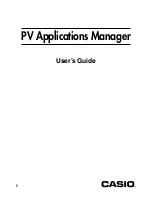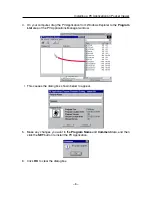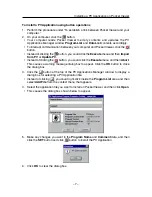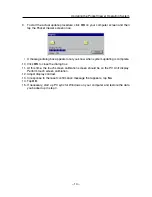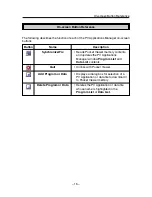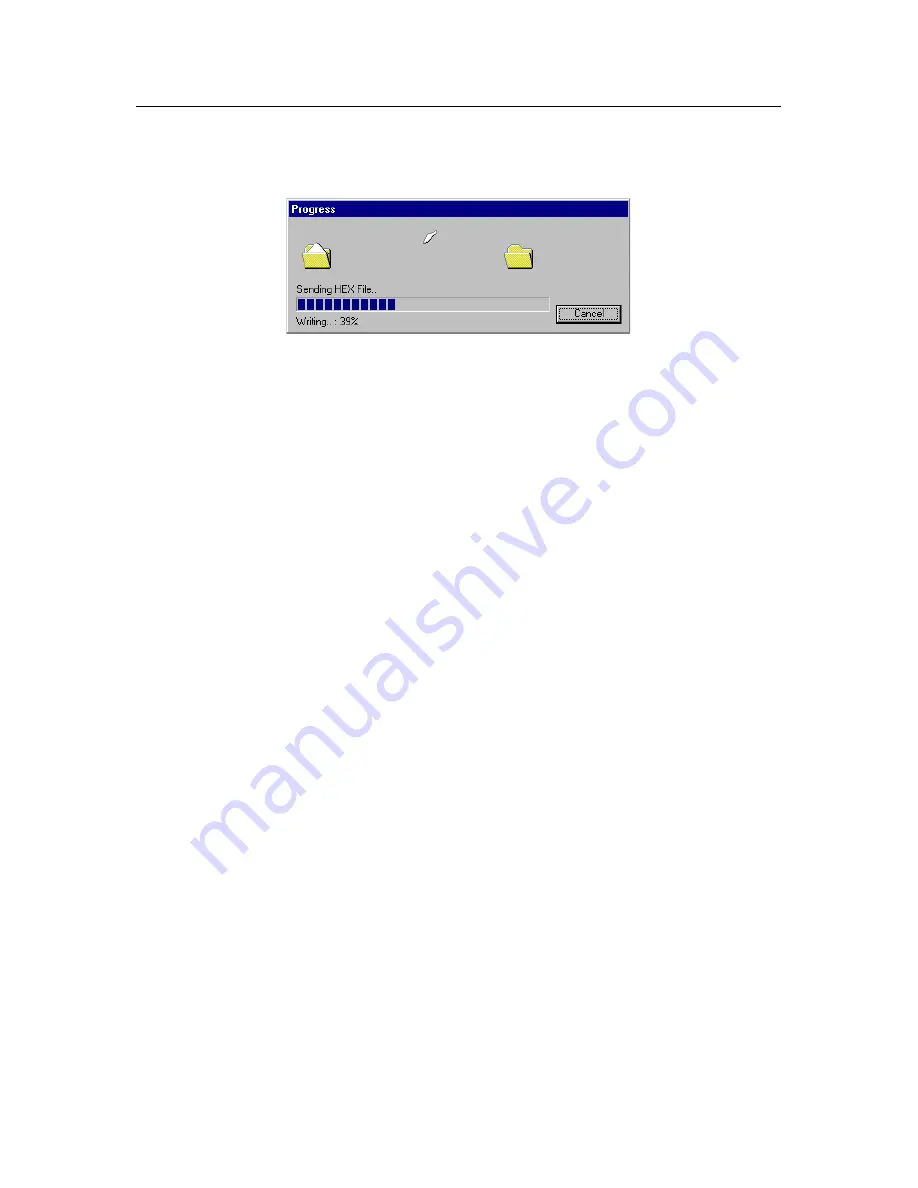
– 14 –
9. To start the actual update procedure, click OK on your computer screen and then
tap the Pocket Viewer screen once.
• A message dialog box appears to let you know when system updating is complete.
10. Click OK to close the dialog box.
11. At this time, the touch screen calibration screen should be on the PV Unit display.
Perform touch screen calibration.
12. Adjust display contrast.
13. In response to the reset confirmation message that appears, tap No.
14. Tap OK.
15. If necessary, start up PC sync for Windows on your computer and restore the data
you backed up in step 4.
Updating the Pocket Viewer Operating System