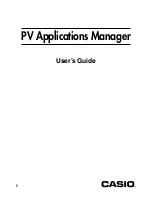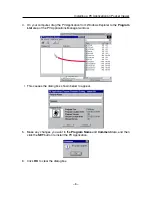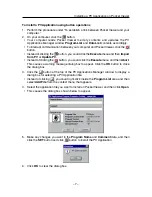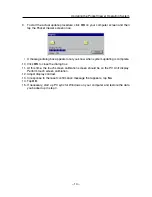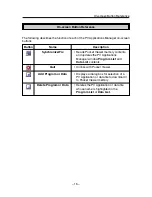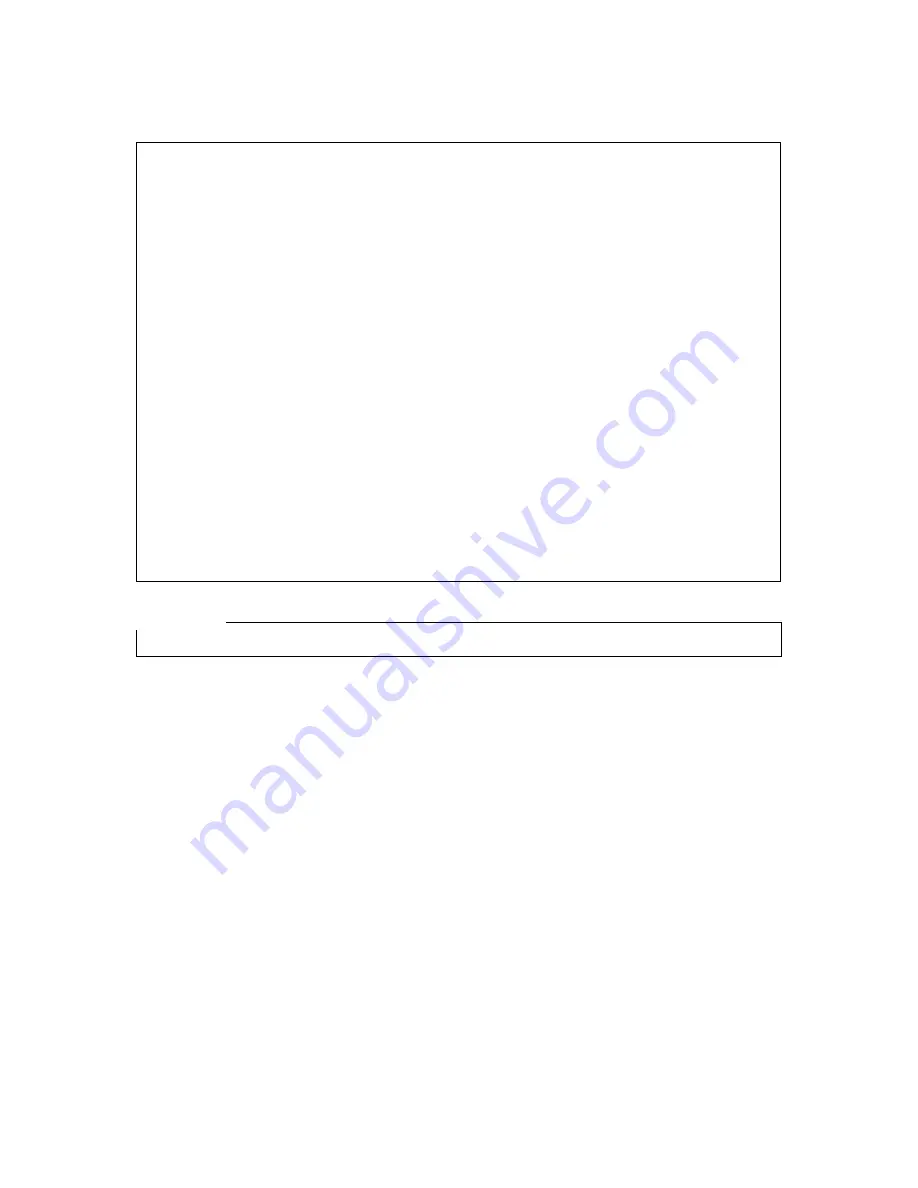
– 2 –
• Microsoft, Windows, and Windows NT are either registered trademarks or
trademarks of Microsoft Corporation in the United States and/or other countries.
• Other company names and product names are registered trademarks of the
respective companies.
• We strongly recommend that you always maintain several copies of all important
data, including printouts, and that you store these copies in different locations.
Certain conditions can cause data to be lost or corrupted as it is being transmitted
over any type of cable, while it is stored on any type of electronic storage medium,
etc.
• The contents of this document are subject to change without notice.
• CASIO COMPUTER CO., LTD. assumes no responsibility for any damage or loss
resulting from the use of this manual.
• CASIO COMPUTER CO., LTD. assumes no responsibility for any loss or claims
by third parties which may arise through the use of PV Applications Manager.
Copyright Notice
Copyright © 2000 CASIO COMPUTER CO., LTD. All Rights Reserved.
Please note that the program and this manual are under copyright. No part of this
program or manual may be reproduced, changed, translated into other languages
or stored in a retrieval system in any form or by any means without prior consent
from CASIO COMPUTER CO., LTD.
Important!
• Keep this User’s Guide in a safe place for future reference.