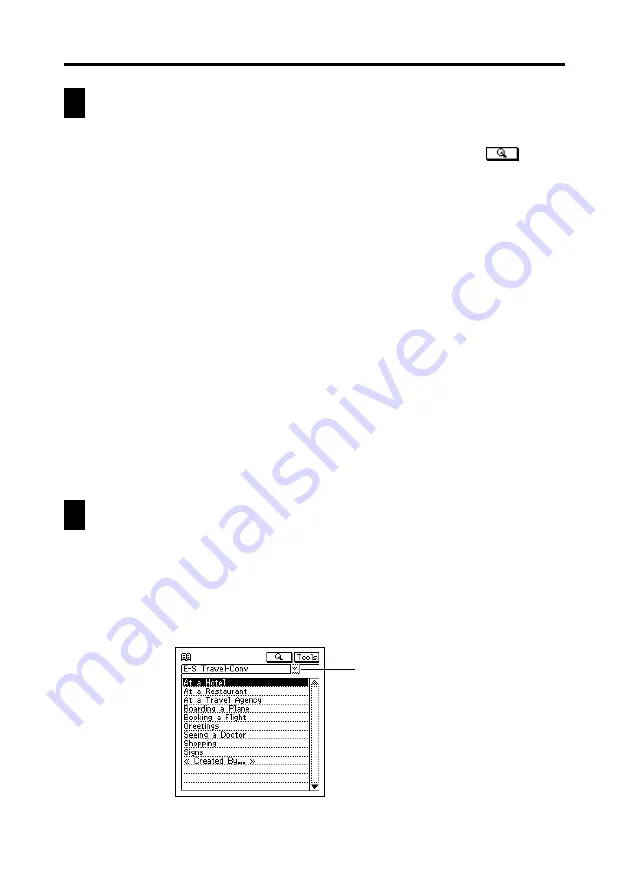
110
Chapter 9 P.Referencer
Searching for Text in a Data File
1. Display the P.Referencer search screen.
•
You can return to the search screen any time by tapping the
button.
2. Tap the
L
arrow to the right of the data file name box to open a list of
data file names, and tap the one you want to select.
•
Changing to a different data file automatically clears any text currently
in the search text input box.
3. Tap the search text input box, and then type in up to 12 characters of the
record title you want to find.
•
Note that a search operation is not case-sensitive. This means it does not
distinguish between upper-case and lower-case characters.
4. When the search text is the way you want, tap
Exe
to start the search.
•
The display changes to a list screen of record titles, with the title that
best matches the text you specified located at the top. For example,
suppose there is data with the following titles in the currently selected
data file.
AB
ABCD
ABD
Searching for “ABCA” would cause the list to start with the title “AB,”
while a search for “ABC” would cause the list to be started by “ABCD.”
Viewing Database Data
The following procedure explains how to recall a database record for viewing.
To view database data
1. Use P.Referencer search screen (
) to display a list of records in
the data file whose data you want to view.
Data file name
(up to 15 characters)

































