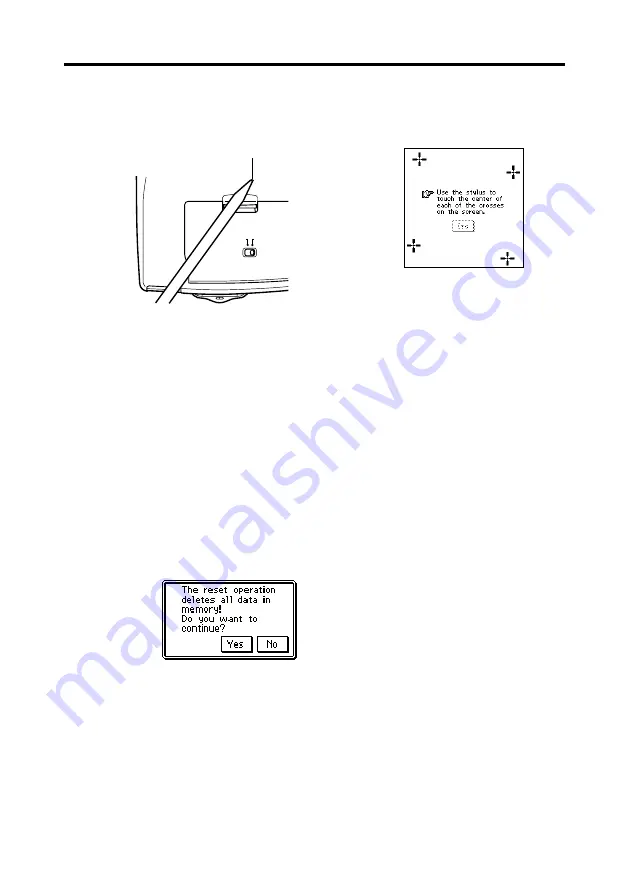
171
Chapter 17 Technical Reference
1. Remove the cover and touch the screen with the stylus to turn on power.
2. Use the stylus to press the
RESET
button on the back of the PV Unit.
REPLACE BATTERIES
NORMAL OPERATION
RESET
➜
•
It takes a while for the OS to load. After a few moments, the touch
screen calibration screen should appear.
•
If the touch screen calibration screen does not appear after a few moments
after you press the
RESET
button, slide the battery switch to the
REPLACE BATTERIES position and remove the battery compartment
cover. Remove the batteries from the battery compartment, and then
reload them. Replace the battery compartment cover, and then slide the
battery switch back to the NORMAL OPERATION position.
3. After the touch screen calibration screen appears, tap the center of each
of the four cross marks as they are displayed one-by-one.
•
The contrast adjustment screen appears next.
4. Tap
H
or
J
to adjust the contrast of the display, and then tap
OK
.
5. In response to the message that appears, tap
Yes
to reset the PV Unit and
clear all memory contents, or
No
to abort the reset procedure without
doing anything.
6. If you tapped
Yes
in the above step, a second confirmation message
appears. Tap
Yes
to reset the PV Unit and clear all memory contents, or
No
to abort the reset procedure without doing anything.
•
Tapping
Yes
in the above step starts the actual reset procedure.
RESET
button
Touch screen
calibration screen








































