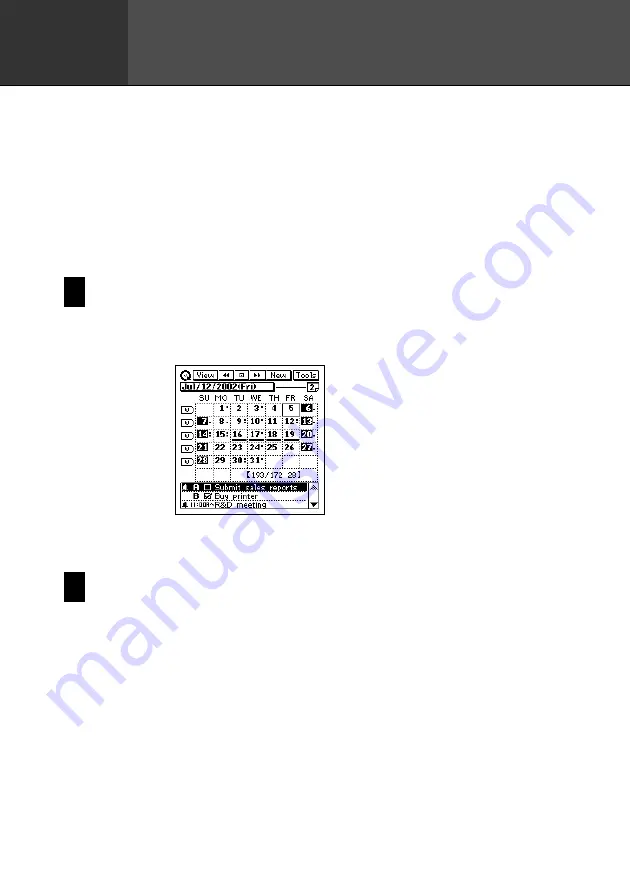
29
Chapter
2
Scheduler
The Scheduler Mode provides you with a selection of powerful schedule
management tools that help to keep you on time all the time. In addition to
Schedule, Reminder, and To Do tools, you can select from among a variety of
different screens to view your appointments on a monthly, weekly, or daily basis.
You can even set alarms to help make sure you never miss an important
appointment or event.
Entering the Scheduler Mode
On the icon menu beneath the display screen, tap the
Scheduler
icon. This enters
the Scheduler Mode and displays the 1-month Calendar screen.
Now you can maneuver around the Scheduler Mode to input and recall data.
Inputting New Scheduler Data
This section describes how to input Schedule, To Do, and Reminder data. Note
that a Schedule item can be input as a “single-date” item (an appointment that
starts and ends on the same day) or a “multiple-date” item (an appointment that
spans more than one day). You can input a new multiple-date item with the
New
button or with the calendar screen.
















































