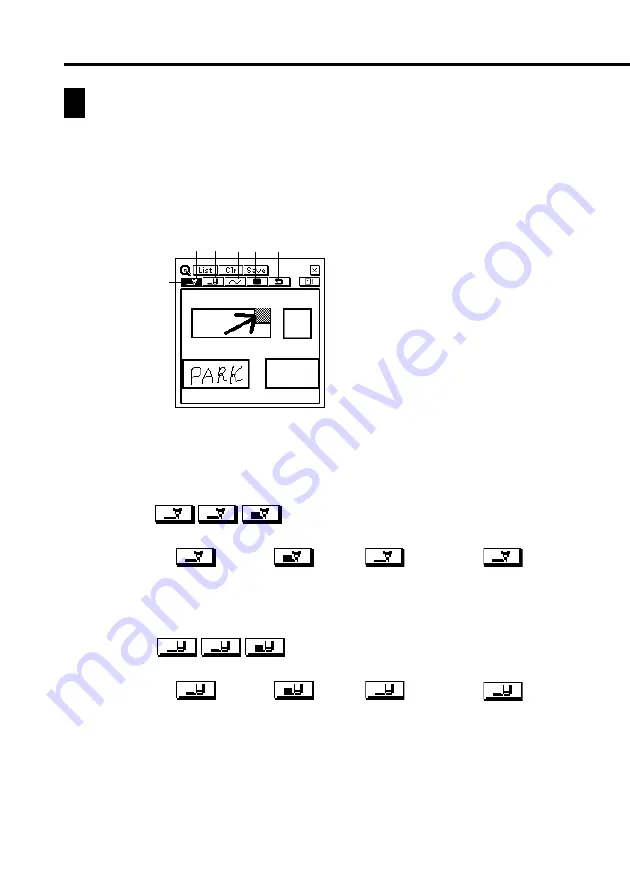
80
Using the Quick-Memo Drawing Tools
The following describes the functions of the Quick-Memo Drawing tools when
inputting Quick-Memo data.
Tap a drawing tool with the stylus to select it. The currently selected drawing tool
is highlighted on the toolbar. Tapping some of the drawing tools also cycles through
a number of optional settings.
1 2 3 4 5
6
Important!
A diagonal line may appear jagged on the display, even in the Quick-Memo list
(page 82).
Pencil Tool
•
Tap this tool to cycle through line thickness in the sequence:
medium
fi
thick
fi
thin
fi
medium
, etc.
•
Dragging the stylus on the screen while this tool is selected draws a line.
•
Note that you can control the type of line produced by the pencil tool
with the line tool, described below.
Eraser Tool
•
Tap this tool to cycle through eraser thickness in the sequence:
medium
fi
thick
fi
thin
fi
medium
, etc.
•
Dragging the stylus on the screen while this tool is selected erases
anything along the line.
•
Note that you can control the type of path produced by the eraser tool
with the line tool, described below.
1
Pencil
2
Eraser
3
Line
4
Color
5
Undo
6
Selected tool

























