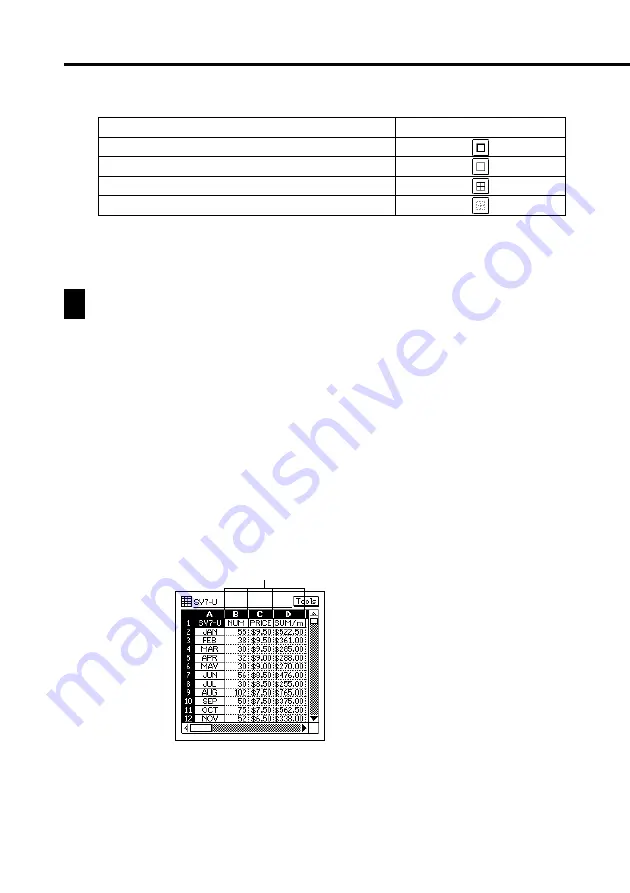
100
3. Tap the borderline option you want to select.
4. When the borderlines are the way you want, tap Exe to apply them and
to close the Border screen.
Row and Column Operations
This section contains such information as how to change the width of a column,
how to insert rows and columns, and how to delete rows and columns.
Changing the Width of a Column
You can change the width of a column of cells either by dragging the
boundary to the width you want, or by specifying width value that represents
a number of display dots.
To change the width of a column by dragging its boundary
•
In the black bar that shows the column names (A, B, C) at the top of a
sheet, drag either of the white boundary markers of the cell left or right
to change its width.
•
You can drag a column boundary marker as far as the edge of the display
screen.
To select this type of border line:
Bold outer lines only
Normal outer lines only
Normal outer lines and inner lines
Borderlines off
Tap this button:
Drag here




































