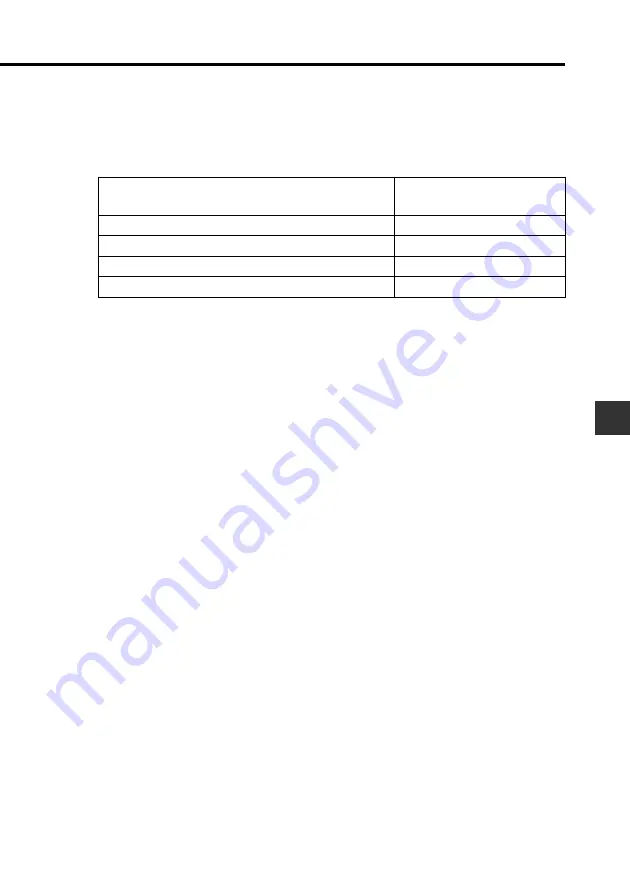
87
Chapter 8 Pocket Sheet
Making a Cell the Active Cell
You can make a cell active by tapping it with the stylus so it becomes
highlighted. You can also move the highlighting around the display using
the scroll bar as described below.
•
Tapping the gray areas of the scroll bar scrolls the entire screen with the
highlighted active cursor in the same relative position in the newly
displayed screen.
Selecting a Range of Cells
While a sheet is open on the display, drag the stylus across the range of cells
you want to select. The cells become highlighted as you drag across them.
•
Dragging straight left or right selects a range of cells in the same row.
•
Dragging straight up or down selects a range of cells in the same column.
•
Dragging diagonally selects a block of cells (multiple rows and columns).
Jumping to a Specific Cell in a Sheet
Important!
•
You cannot jump to a cell located inside a row or column that is frozen. To
jump to such a cell, you must unfreeze the row or column first.
To do this:
Move the highlighting one cell left
Move the highlighting one cell right
Move the highlighting one cell up
Move the highlighting one cell down
Tap here on the Scroll
Bar:
H
J
K
L































