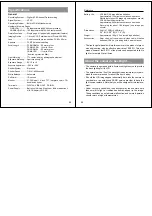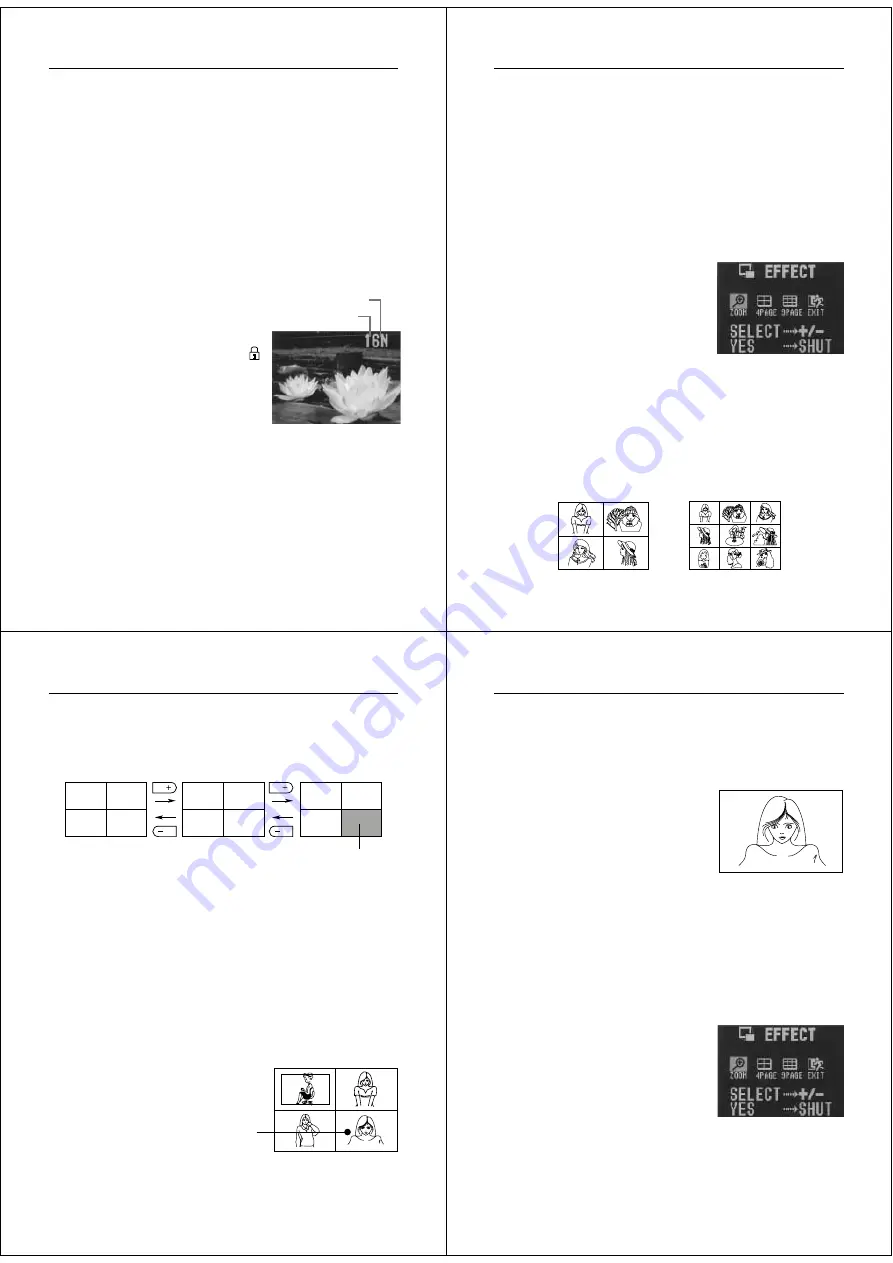
33
Playing Back Images
Important!
• Note that only images already stored in camera memory can be
viewed on the TV screen. If you change to the camera’s Record
Mode, the image picked up by the camera’s lens will not appear on
the TV screen.
Page Status Indicators
Pressing DISP in the Playback Mode causes page status indicators
to appear on the monitor display indicating page number, protect sta-
tus, and resolution mode.
1.
Enter the Playback Mode.
•
Set the function switch to the PLAY position.
2.
Press the DISP button.
•
The page number and resolution
mode are shown at the top of the
screen. If the page is protected
(page 41), a protect indicator (
)
is shown in the upper left corner.
•
Press DISP again to clear the
page status indicators from the
screen.
Note
• The display/non-display status of the page status indicators is
linked to the remaining pages and resolution mode indicator (page
27) and to the zoom area indicator (page 36).
resolution mode
page number
Operation
34
Producing a Multi-Page Display
Four or nine memory pages can be displayed at the same time. This
feature can be used to display multiple memory pages on the cam-
era's built-in LCD, or on the screen of a connected TV.
Multi-Page Display (EFFECT Menu)
1.
Enter the Playback Mode.
•
Slide the function switch to the PLAY position.
2.
Display the EFFECT Menu.
•
Press the EFFECT button to dis-
play the EFFECT Menu.
•
At this time either a 4-page or a 9-
page display format appears.
•
Note that you cannot use the
multi-page display while protected
memory pages are hidden (page
45).
3.
Specify the screen size.
•
Use the [+] and [–] buttons to specify the screen size.
•
To clear the selection screen and quit this procedure, select
the EXIT icon.
4.
Press the shutter button.
35
Playing Back Images
5.
Scroll through the images.
•
Use the [+] and [–] buttons to scroll images forward and
back. Each press shows a new screen of four or nine new
images.
1
2
3
4
5
6
7
8
9
10
11
Unused pages are colored gray.
•
To clear the multi-page display and return to the normal sin-
gle-page display, press any button besides [+] or [–].
Selecting a Memory Page in a Multi-Page Display
You can use the following procedure to select one of the memory
pages in a multi-page display. Then when you return to the 1-page
display, the memory page you selected will be the one displayed. The
following procedure uses the 4-page display as an example, but you
can use the same procedure with the 9-page display.
1.
While a multi-page display (either 4-page or 9-page) is on
the screen, press the DISP button.
•
This causes the image in the up-
per left to be surrounded by a
frame.
In this example, we will select this page.
Operation
36
2.
Move the frame to the image you want to select.
•
Use the [+] and [–] buttons to move the frame around the
screen.
3.
Press the shutter button.
•
The selected image (the one with
the frame around it) appears on a
single-page display.
Using the Zoom Function
This function lets you select a specific part of a stored image and
enlarge it to twice its normal size.
1.
Enter the Playback Mode.
•
Slide the function switch to the PLAY position.
2.
Display the EFFECT Menu.
•
Press the EFFECT button to dis-
play the EFFECT Menu.
3.
Select image enlargement.
•
Use [+] and [–] to select “ZOOM”.
•
To clear the selection screen and quit this procedure, select
the EXIT icon.