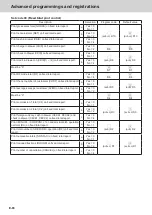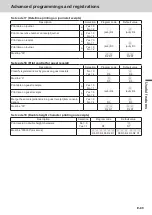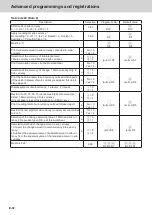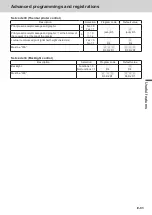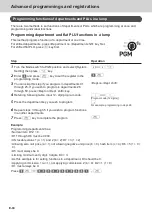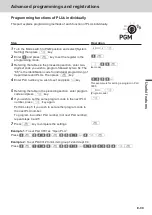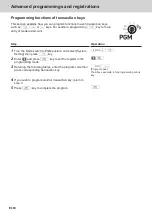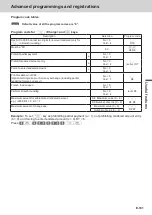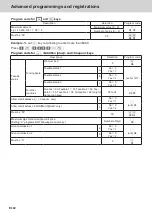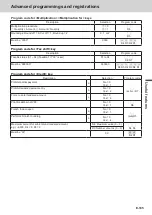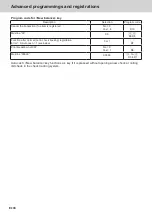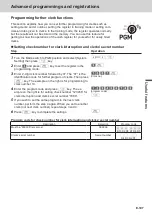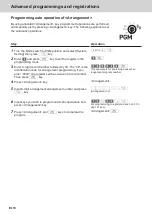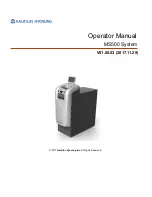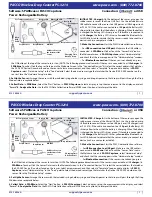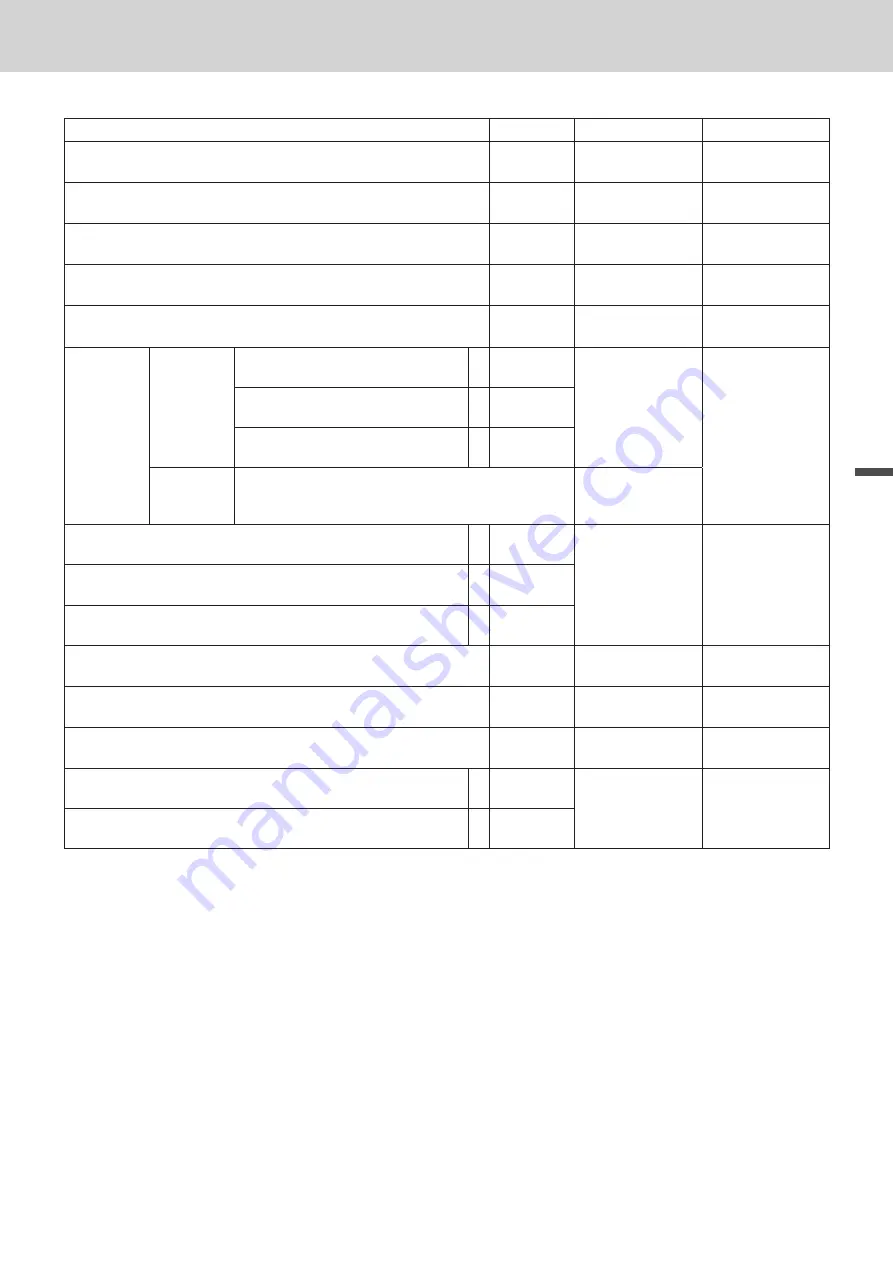
E-95
Use
ful
fe
atu
re
s
Department and PLU lump set code
Description
Selection
Program code
Default value
Age limitation
00: No limitation
00 to 99
BB
D14 D13
ºº
D14 D13
Single item sales:
Normal item = 0, Single item = 3
0 or 3
B
D12
º
D12
Must be “0”
0
º
D11
º
D11
Only for PLUs and flat PLUs
Normal item = 0, Condiment item = 1, Preparation item = 2
0, 1 or 2
B
D10
º
D10
Must be “00”
00
ºº
D9 D8
ºº
D9 D8
Taxable
status
Taxable
status for
USA
Taxable status 1
a
No = 0
Yes = 1
B
(a+b+c) D7
º
D7
Taxable status 2
b
No = 0
Yes = 2
Taxable status 3
c
No = 0
Yes = 4
Taxable
status for
Canada
Non tax = 0, Taxable 1 = 1, Taxable 2 = 2, Taxable 3
= 3, Taxable 4 = 4, Taxable 1 & 2 = 5, Taxable 1 & 3
= 6, Taxable 1 & 4 = 7
B
D7
Enable zero unit price.
a
No = 0
Yes = 1
B
(a+b+c) D6
º
(a+b+c) D6
Enable negative price.
b
No = 0
Yes = 2
Hash item
c
No = 0
Yes = 4
Must be “0”
0
º
D5
º
D5
Low digit limitation (LDL) for manually entered unit price.
Number of
digits
B
D4
º
D4
Open PLU (only for PLU)
No = 0
Yes = 4
B
D3
º
D3
Commission 1 (give commission on items)
a
No = 0
Yes = 1
B
(a+b) D2
º
(a+b) D2
Commission 2
b
No = 0
Yes = 2
Advanced programmings and registrations
Summary of Contents for SE-C3500
Page 1: ...User s Manual SE C3500 Electronic Cash Register M size drawer ...
Page 135: ...E 135 Useful features ...
Page 136: ......