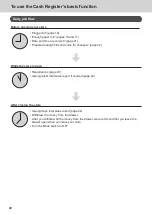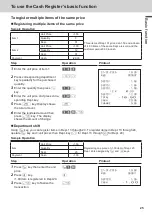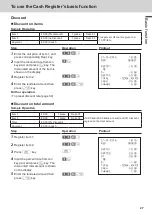34
To use the Cash Register’s basic function
To preset discount rate to
:
key
Presetting discount rate makes discount calculations quick and easy.
Presetting discount rate
Sample Operation
Discount rate
10.5%
Presetting 10.5% to
:
key.
Step
Operation
Printout
1
Turn the Mode switch to PGM
position and press
1
and
o
keys. Now, the Cash Register is in
the setup mode.
1
o
21
−
01
−
2015
14:30
P01
000013
%
−
10.5%
2
Enter the discount rate. You can set
2-digit integer and 2-digit decimal.
10^5
3
Press
:
key.
:
4
Press
o
key to complete the
setting.
o
Registering an item with preset discount rate
Sample Operation
Item 1
•10.00 (preset 10.5% discount)
1 piece
Dept. 01
Discounting 10.5%
(preset) on item 1.
Item 2
•20.00 (no discount)
1 piece
Dept. 02
Payment
•30.00 in cash
Step
Operation
Printout
1
Turn the Mode switch to REG posi-
tion. Enter the unit price of item 1,
and press corresponding Dept. key.
10
'a
21
−
01
−
2015
18:30
REG
000030
DEPT01
•10.00
10.5%
%
−
−
1.05
DEPT02
•20.00
TOTAL •28.95
CASH
•30.00
CHANGE
•1.05
2
Press
:
key. The item 1 is regis-
tered with preset discount rate.
:
3
Register item 2.
20
's
4
Press
o
key.
o
5
Enter the tendered amount then
press
p
key.
30
'p
If you press
:
after
o
key, discount is given to the total amount with preset rate.