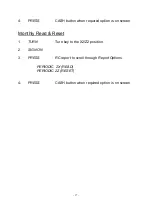- 12 -
3. Clerk Name Changing
1.
TURN
Turn key to the PROGRAM position
2.
ENTER
2
3.
PRESS
Subtotal button
4.
DISPLAY
Should show P02
5.
ENTER
XX07
Where XX stands for the memory number of each clerk.
Ie. 0107 Jeannie, 0207 Leanne, 0307 Holly, 0407 Tania
6.
PRESS
Subtotal button
7.
TYPE
New clerk name (
using keys on the
Keyboard)
8.
PRESS
CASH (or TOTAL) button
9.
REPEAT
Steps 7 & 8 as necessary for sequential clerk
names otherwise repeat steps 5
– 8 for non-
sequential clerk names
10.
PRESS
Subtotal button to finish
11.
TURN
Key back to REG