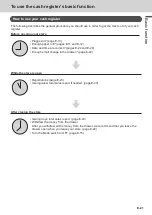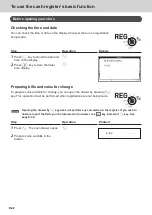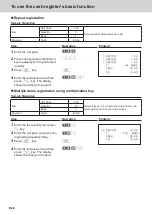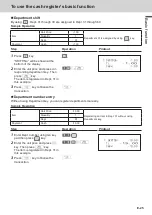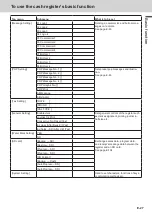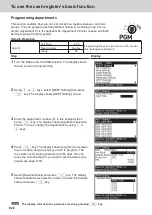E-13
B
as
ic
fu
nc
tion
To use the cash register’s basic function
Setting date, time, and tax table
1
Plug in the power socket into a wall outlet.
Be sure to check the rating plate on the side of the
cash register to make sure that its voltage matches
that of the power supply in your area.
2
As soon as the power socket is plugged in, the dis-
play shows the language selection display. Choose
language and country by using
?
or
>
keys then
press
F
key.
3
Display changes to date and time setting display. Mov-
ing the input area (reversed area) by
?
or
>
keys,
input date, month, year and time from ten key pad.
Input the time by 24 - hour system. For example, 1356
for 1:56 pm. After then press
F
key. For Austra-
lian model, the setting is completed by this step To set
Australian GST, please see the next section.
4
Display then changes to tax table setting screen. Us
-
ing ten key pad, input tax rates. You can set four kinds
of tax rates.
5
Press
F
key.
Now your cash register is ready to operate basic regis-
trations.