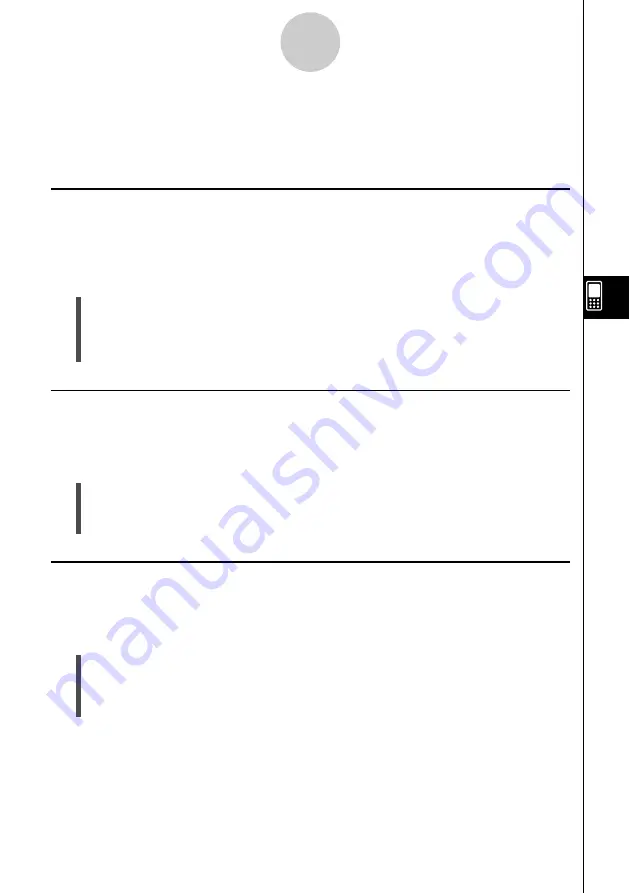
20040801
7-1
Formatting Cells and Data
7 Formatting Cells and Data
This section explains how to control the format of the spreadsheet and the data contained in
the cells.
Standard (Fractional) and Decimal (Approximate) Modes
You can use the following procedure to control whether a specific cell, row, or column, or the
entire spreadsheet should use the standard mode (fractional format) or decimal mode
(approximate value).
u
ClassPad Operation
(1) Select the cell(s) whose format you want to specify.
• See “Selecting Cells” on page 3-5 for information about selecting cells.
(2) On the toolbar, tap the left button (
,
/
.
) to toggle between the standard mode and
the decimal mode.
Plain Text and Bold Text
Use the following procedure to toggle the text of a specific cell, row, or column, or the entire
spreadsheet between plain and bold.
u
ClassPad Operation
(1) Select the cell(s) whose text setting you want to specify.
• See “Selecting Cells” on page 3-5 for information about selecting cells.
(2) On the toolbar, tap the
M
/
B
button to toggle between bold and plain text.
Text and Calculation Data Types
Make use of the following procedure to toggle a specific cell, row, or column, or the entire
spreadsheet for either text or calculation data types.
u
ClassPad Operation
(1) Select the cell(s) whose format you want to specify.
• See “Selecting Cells” on page 3-5 for information about selecting cells.
(2) On the toolbar, tap the
u
/
<
button to toggle between Text Input mode and
Calculation Input mode.
Summary of Contents for Spreadsheet Application
Page 55: ...20040801 u Graph Line Clustered D u Graph Line Stacked F 8 2 Graphing ...
Page 56: ...20040801 u Graph Line 100 Stacked G u Graph Column Clustered H 8 3 Graphing ...
Page 57: ...20040801 u Graph Column Stacked J u Graph Column 100 Stacked K 8 4 Graphing ...
Page 58: ...20040801 u Graph Bar Clustered L u Graph Bar Stacked 8 5 Graphing ...
Page 74: ...CASIO COMPUTER CO LTD 6 2 Hon machi 1 chome Shibuya ku Tokyo 151 8543 Japan SA0410 B ...
















































