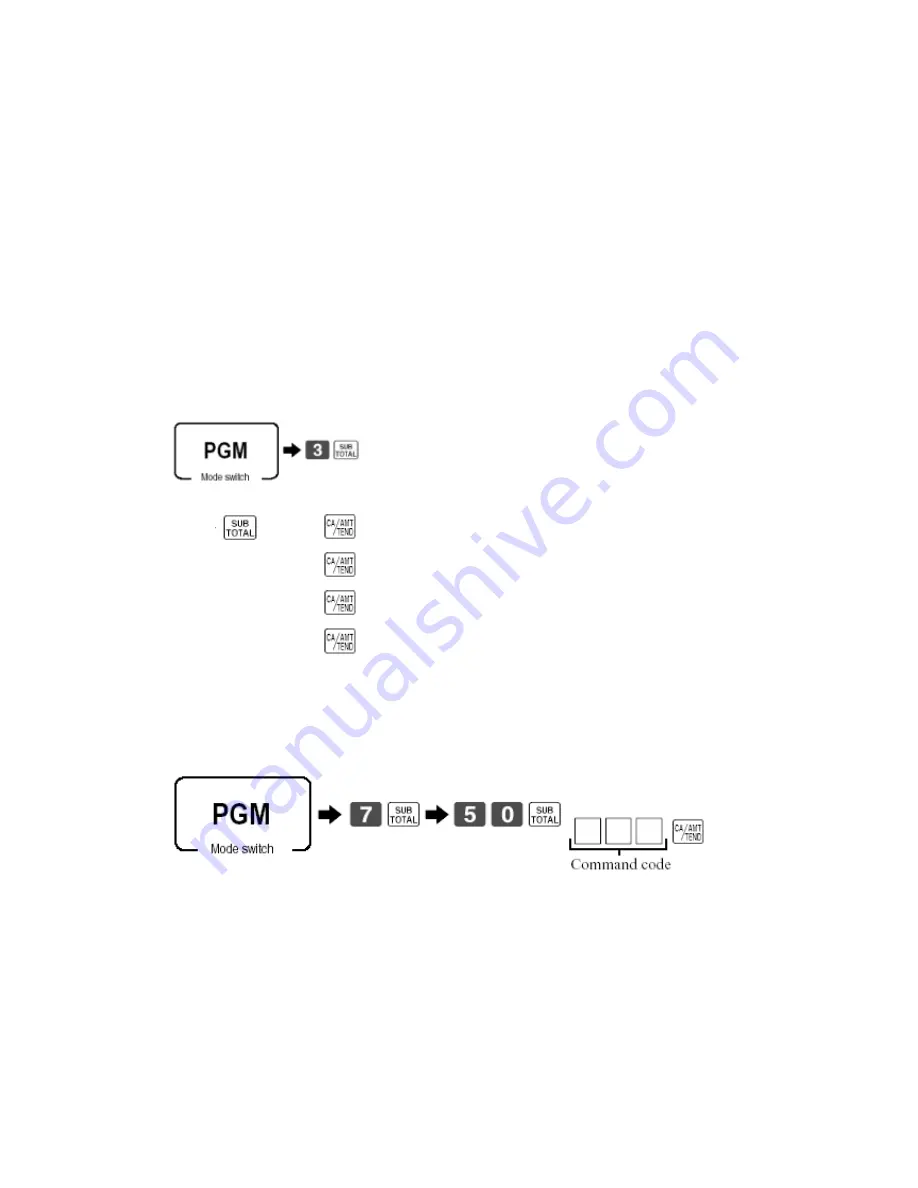
C
C
H
H
A
A
P
P
T
T
E
E
R
R
6
6
S
S
E
E
T
T
T
T
I
I
N
N
G
G
U
U
P
P
T
T
H
H
E
E
I
I
N
N
-
-
L
L
I
I
N
N
E
E
N
N
E
E
T
T
W
W
O
O
R
R
K
K
QUICK SET UP GUIDE 5
This set up is designed for four terminals
Make sure all terminals have the correct Terminal ID’s after
initialisation
Master terminal
0191
1100
1200
1200
1200
Send In-Line connection table to all terminals
Command code = 091
Your network is now configured to allow shared check tracking
25
Summary of Contents for TE-4000
Page 3: ...C CH HA AP PT TE ER R 1 1 H HA AR RD DW WA AR RE E C CO ON NF FI IG GU UR RA AT TI IO ON N 3 ...
Page 5: ...5 ...
Page 6: ...6 ...
Page 13: ...How to Initialises the cash register in detail 13 ...
Page 17: ...Memory Allocation sheets System files Check files Clerk files Scanning files 17 ...
Page 18: ...Program Buffer files 18 ...
Page 20: ...Assigning Function Keys 20 ...
Page 44: ...Clock In Out function worksheet To take the time and attendance report 44 ...
Page 49: ...C CH HA AP PT TE ER R 1 12 2 C CF F C CA AR RD D O OP PT TI IO ON NS S 49 ...
Page 50: ...In Line send and receive 50 ...
Page 53: ...To allow use of magnetic Dallas keys Turn to program mode 2722 1100000000 53 ...
Page 54: ...C CH HA AP PT TE ER R 1 14 4 E ER RR RO OR R C CO OD DE ES S 54 ...
Page 55: ...55 ...
















































