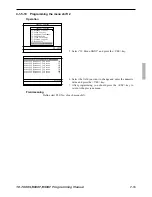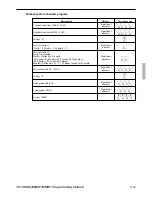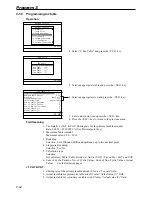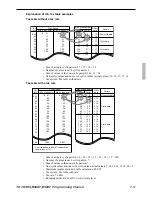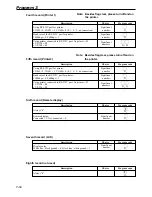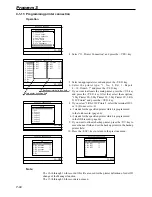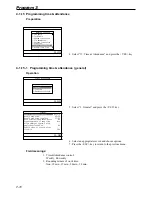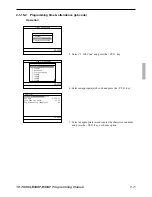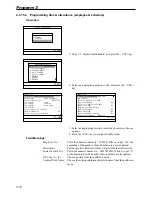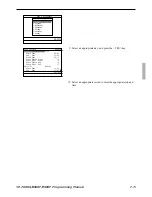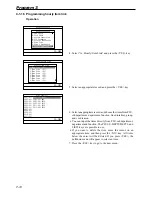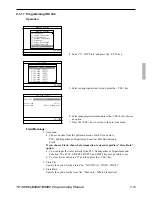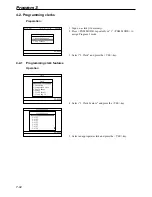P-68
Program 3
4-1-13 Programming printer connection
Operation
4. Select “13. Printer Connection” and press the <YES> key.
5. Select an appropriate record and press the <YES> key.
6. Select the printer type, “1. No, 2. Rct, 3. Report,
4 ~ 10. Order1~7” and press the <YES> key.
7. If you want to allocate the main printer, press the <
→
> key
and press the <YES> key. After that, select these options,
“1.My Printer #0/, 2.My Printer #1/, 3.My Printer #2/, 5.RS-
232C Printer” and press the <YES> key.
8. If you select “5.RS-232C Printer”, select the terminal ID /1,
or /2. (Do not set to /3.)
•
/1 stands for the specified printer which is programmed
in the forth record. (page 66)
•
/2 stands for the specified printer which is programmed
in the fifth record. (page 66)
9. If you want to allocate backup printer, press the <
→
> key to
move the next field and set the backup printer in the backup
printer field.
10. Press the <ESC> key to return to the previous menu.
Note:
The 10-th through 16-th record of this file are used for the printer definition of order ID
change of the Manager function.
The 17-th through 24-th record are not used.
Machine Feature
Machine Feature
6.Scheduler ¨
7.Check Print
8.Table Analysis
9.Tax Table
10.Void Table
11.System Connection
12.I/O Parameter
13.Printer Connection
´
0.00
Printer Connection
1
Rct
MC #01 /1 MY PRINTER /0
2 Report MC #02 /2 MC #01 /1
3 Order1 MC #03 /1 MC #03 /2
4 Order2 MC #01 /1 MC #03 /1
5 Order3
6 Order4
7 Order5
8 Order6
9 Order7
10 No
11 No ´
0.00
Backup printer definition field
Main printer definition field
Printer Connection
1.No
2.Rct
3.Report
4.Order1
5.Order2
6.Order3
7.Order4
8.Order5 ´
0.00
Printer Connection
Rct
1.My printer /0
2.My printer /1
3.My printer /2
4.My printer /3
5.RS-232C Printer
6.No
0.00
Printer Connection
RS-232C Printer
1.MC #01 /1
2.MC #01 /2
3.MC #02 /1
4.MC #02 /2
5.
6.
7.
8. ´
0.00
Summary of Contents for TE-7000S
Page 3: ...P 3 Preface TE 7000S 8000F 8500F Programming Manual ...
Page 12: ...P 12 Initialization ...
Page 20: ...P 20 Program 5 ...
Page 142: ...P 142 Program 3 ...
Page 220: ...P 220 Program 6 ...