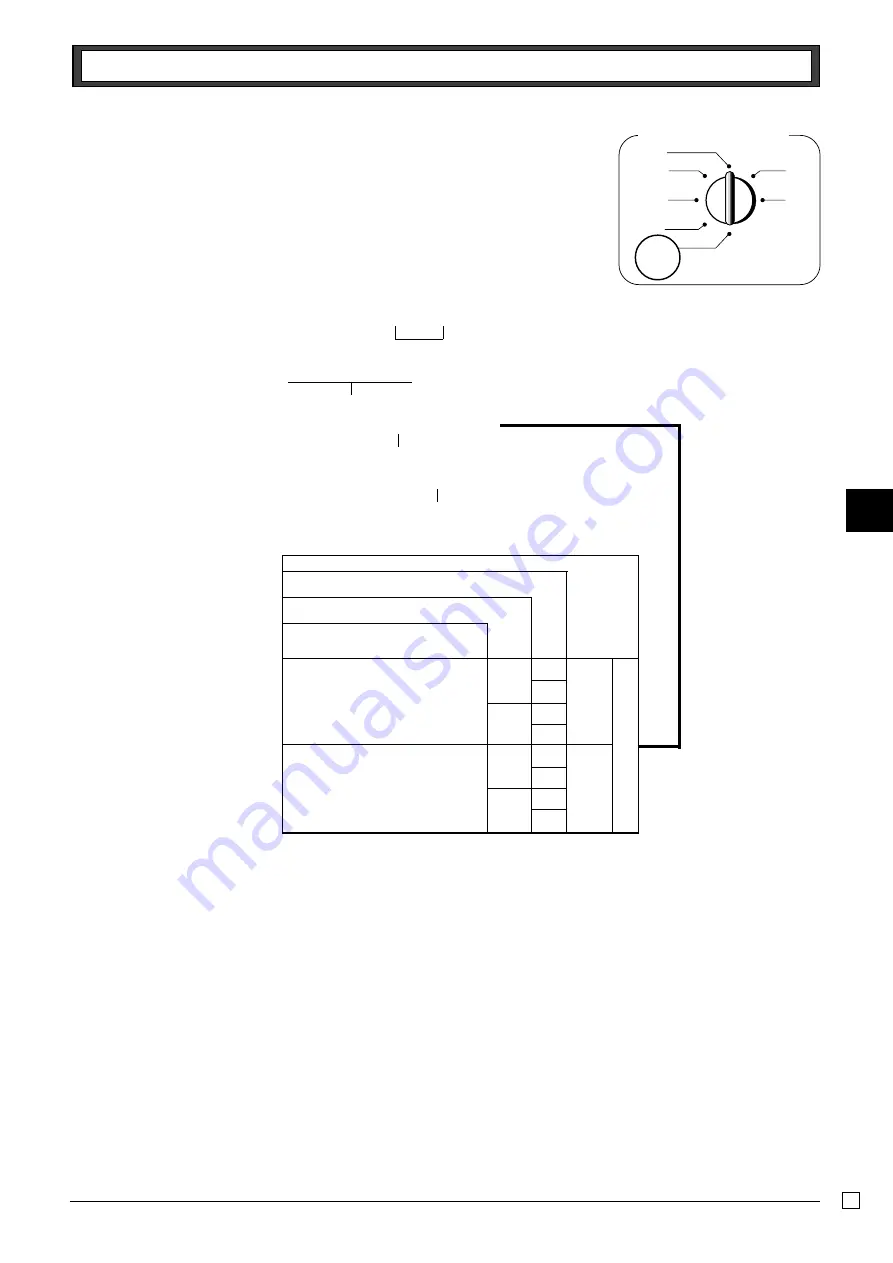
Part-3
37
E
No
?
Yes
Z
No
X
Yes
C
No
V
Yes
B
No
N
Yes
M
C
o
Z?XX
o
?
p
o
Mode Switch
CAL
REG
OFF
RF
PGM
X
Z
PGM
Part-3
CALCULATOR FUNCTION
1-3 Setting for calculator op-
eration
P3 appears in mode display
Select a number from list A.
(To end the setting)
Selections
A
Program code No.
Open drawer whenever
p
is pressed.*
▲
* Drawer does not open during registration procedures even
if you press
p
by turning the mode switch to CAL
position.
Open drawer whenever
n
is pressed.
Print No. of Equal key operations on
General Control X and Z reports.
Yes
No
Yes
No
Yes
No




























