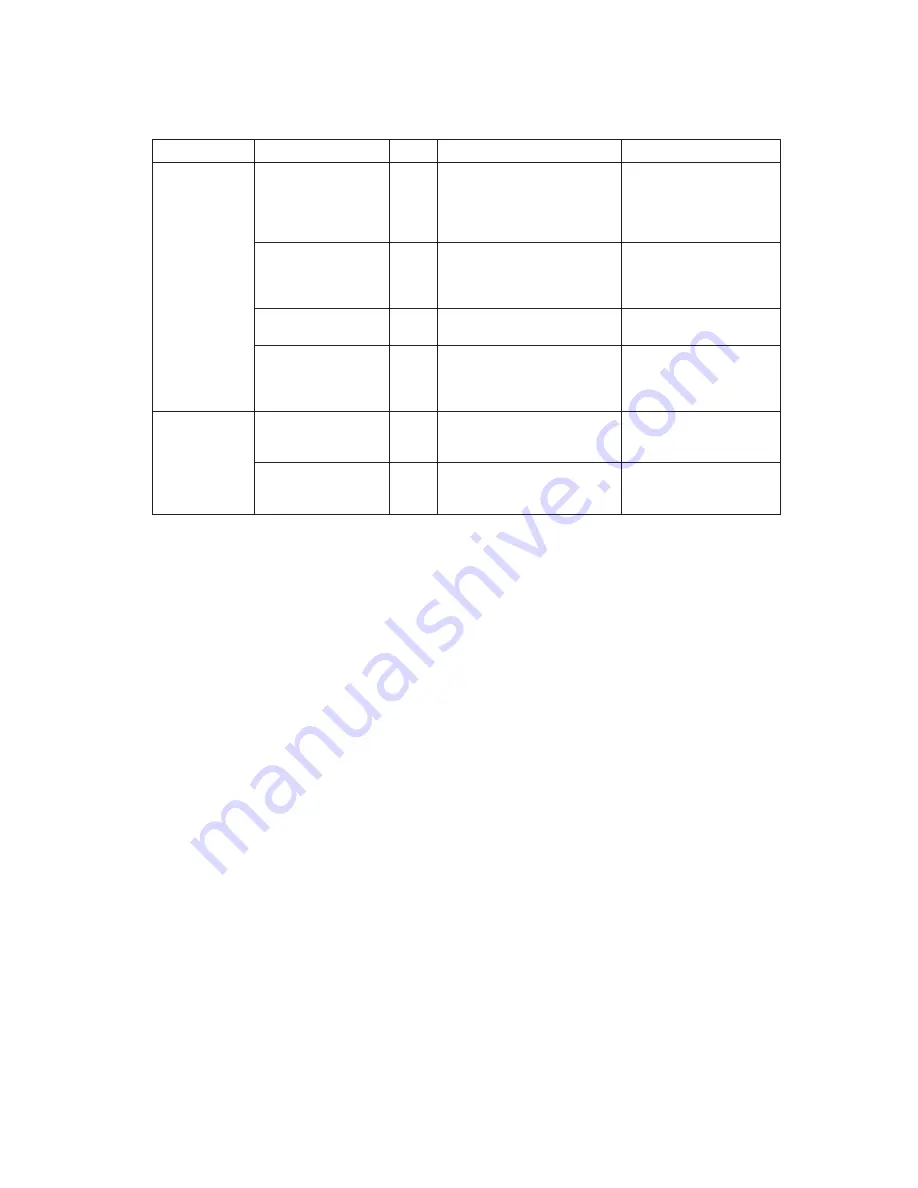
—
— 81
The print color
is mixed. (Half
of the character
is black and the
other half is
red.)
The ribbon cassette
is floating.
Verify that the ribbon cassette
is mounted correctly.
Mount the ribbon cassette
in the correct position.
(See “Replacing the
Ribbon Cassette” in
Chapter 3.)
The ribbon is placed
incorrectly.
Verify that the ribbon is not
placed between the print
head mask assembly and
paper feed frame assembly.
Place the ribbon between
the print head unit and
print head mask
assembly.
The ribbon frame
assembly is deformed.
Verify that the ribbon frame
assembly is not deformed.
If deformed, replace the
ribbon frame assembly.
The ribbon is
defective.
Verify that the color of the
ribbon is not blurred, or the
ribbon is not rumpled or
worm
Replace the ribbon
cassette if the ribbon is
worn or the print color is
light.
Color does not
change. (Black
to red or red to
black.)
The ribbon release
spring is unhooked
or damaged.
Verify that the ribbon release
spring is not unhooked or
damaged.
If the spring is unhooked,
hook it back on. If it is
damaged, replace it.
The ribbon frame
spring is unhooked
or damaged.
Verify that the ribbon frame
spring is not unhooked or
damaged.
If the spring is unhooked,
hook it back on. If it
damaged, replace it.
Table 4-2 Troubleshooting table for bad printing (continued)
Problem
Action
Checkpoint
Level
Probable cause
B
B
A
B
A
A
Summary of Contents for UP-250
Page 1: ...EXTERNAL PRINTER FEB 2000 MODEL UP 250 without price TECHNICAL MANUAL ...
Page 95: ... 86 END END Yes No Action 4 Replace main PCB Replace printer OK Action 4 mechanism assembly ...
Page 136: ... 127 ...
Page 149: ... 140 Main Circuit Board Parts Layout ...
Page 150: ... 141 RS 232 Serial Interface Circuit Board Parts Layout ...
Page 151: ... 142 IEEE 1284 Parallel Interface Circuit Board Parts Layout ...
Page 152: ...RS 485 Serial Interface Circuit Board Parts Layout 143 ...
Page 160: ... 151 Case Unit Lubrication Points Diagram 4 G 31 4 G 31 3 G 31 3 G 31 ...
Page 163: ... 154 EXPLODED DIAGRAM FOR TM U200B U210B NO 1 ...
Page 164: ... 155 EXPLODED DIAGRAM FOR TM U200B U200PB U210B U210PB NO 2 ...
















































