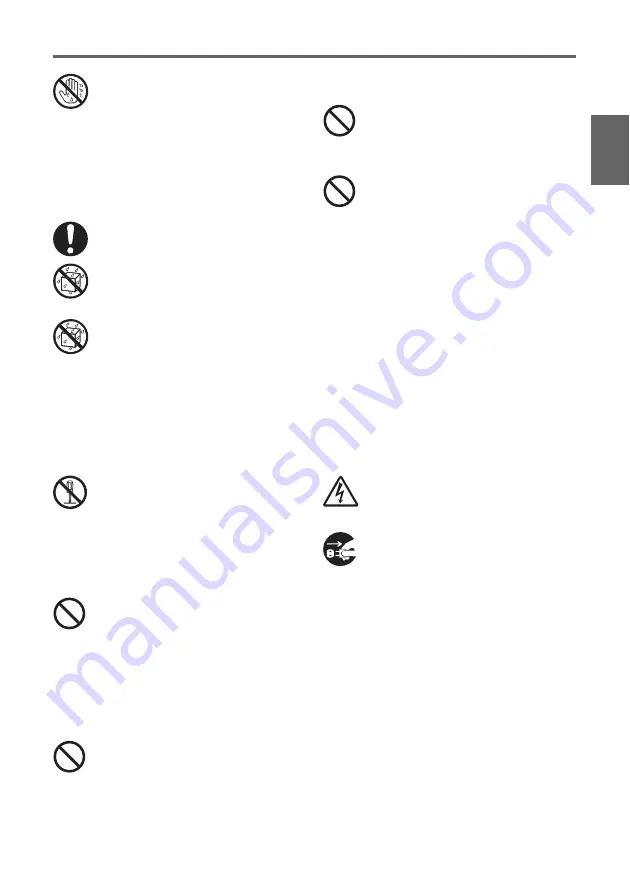
E-3
Safety Precautions
En
gl
is
h
Never touch the power cord or plug
while your hands are wet.
Doing so creates the risk of electric
shock.
• When using this projector in the country
where you purchased it, be sure to use the
power cord that came with it. Whenever
using the projector in another country, be
sure to purchase and use a power cord that
is rated for the voltage of that country.
●
Water and foreign matter
Never allow water to get on the
projector. Water creates the risk of fire
and electric shock.
Never place a vase or any other
container of water on top of the
projector. Water creates the risk of fire
and electric shock.
Water or other liquid, or foreign matter
(metal, etc.) getting into the projector
creates the risk of fire and electric
shock. Should anything get inside the
projector, immediately perform the
following steps.
1.
Turn off the projector.
2.
Unplug the projector.
3.
Contact your original dealer or authorized
CASIO service center.
●
Disassembly and modification
Never try to take the projector apart
or modify it in any way. The projector
contains a large number of high-
voltage components that create the
risk of electric shock and burn injury.
Be sure to leave all internal inspection,
adjustment, and repair up to your original
dealer or authorized CASIO service center.
●
Dropping and impact
Continued use of the projector after it
has been damaged by dropping or
other mistreatment creates the risk of
fire and electric shock. Immediately
perform the following steps.
1.
Turn off the projector.
2.
Unplug the projector.
3.
Contact your original dealer or authorized
CASIO service center.
●
Disposal by burning
Never try to dispose of the projector
by burning it. Doing so can cause an
explosion, which creates the risk of
fire and personal injury.
●
Looking into the lens or vents
while lamp is on
Never look directly into the lens or
vents while lamp is on. The strong
light emitted by the projector creates
the risk of eye damage.
●
Blocking the vents
Never allow the intake vents (on the
side or back of the projector) or the
exhaust vents (on the front of the
projector) to become blocked. Doing so
causes internal heat build up, which
creates the risk of fire and breakdown
of the projector. Touching the projector
while it is hot creates the risk of burn
injury. Make sure that you always
observe the following precautions.
• Allow at least 30cm (11.8 inches) between
the projector and walls.
• Do not insert the projector into any space
where air circulation is poor.
• Never cover the projector with a blanket or
any similar item.
• Locate the projector on a firm, flat surface
during use. Never use the projector while it
is on a carpet, blanket, towel, seat cushion,
or other pliable surface.
• Never stand the projector up on either end
during use.
●
Projector cabinet
Never open the projector’s cabinet.
Doing so creates the risk of electric
shock.
●
Cleaning
Before cleaning the projector, be sure
to turn it off and unplug it from the
power outlet. Failure to do so creates
the risk of electric shock.
●
Exhaust vents
The exhaust vents become very hot while the
projector is running. Never touch them. Doing
so creates the risk of burn injury. The areas
near the exhaust vents also become quite hot.
Never locate objects made of plastic or other
heat-sensitive materials near or under the
projector. Doing so creates the risk of
deformation and discoloration of the object.
●
Lens cover
Be sure to open the lens cover before turning
on the projector. Never close the lens cover
while the projector is in use.
Summary of Contents for XJ-35
Page 38: ......




































