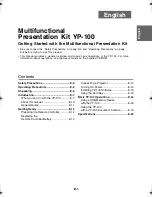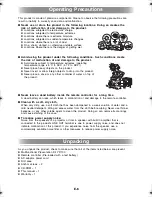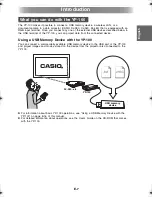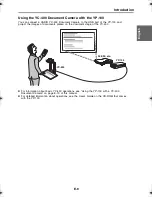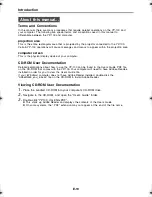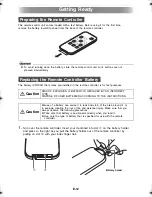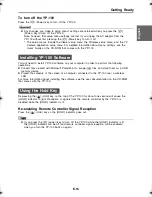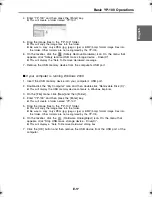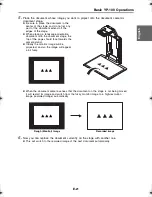E-13
Getting Ready
E
nglis
h
2.
Insert a new battery (CR2025) into the
battery holder.
z
Make sure that the plus (+) side of the
battery is facing upwards (so you can
see it).
3.
Slide the battery holder back into the
remote controller.
z
Make sure that the YP-100 and the projector are both turned off before connecting them.
z
The audio part of a movie file stored on a USB memory devices connected to the YP-100
is output from the YP-100’s LINE OUT terminal. There is no need to connect the YP-100’s
LINE OUT terminal to external equipment if you do not want to output recorded audio.
z
If the projector you are using does not have a LINE IN terminal, you can connect the
YP-100’s LINE OUT terminal to a speaker with built-in amplifier.
Connecting a Projector
YP-100
RGB OUT
terminal
LINE OUT
terminal
Audio cable (commercially available)
RGB cable (commercially available or bundled with the projector)
Projector
To RGB IN
terminal
To LINE IN
terminal
YP100_Guide_E.book 13
ページ
2006年8月8日 火曜日 午後3時16分