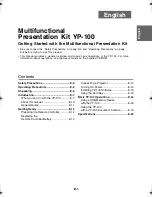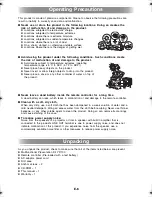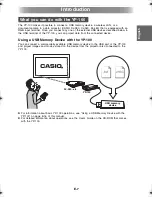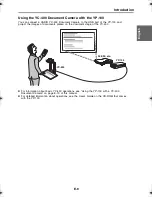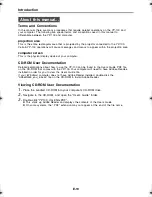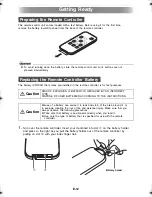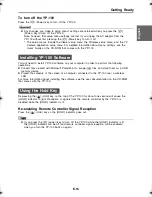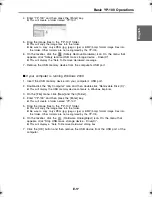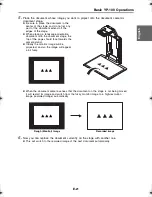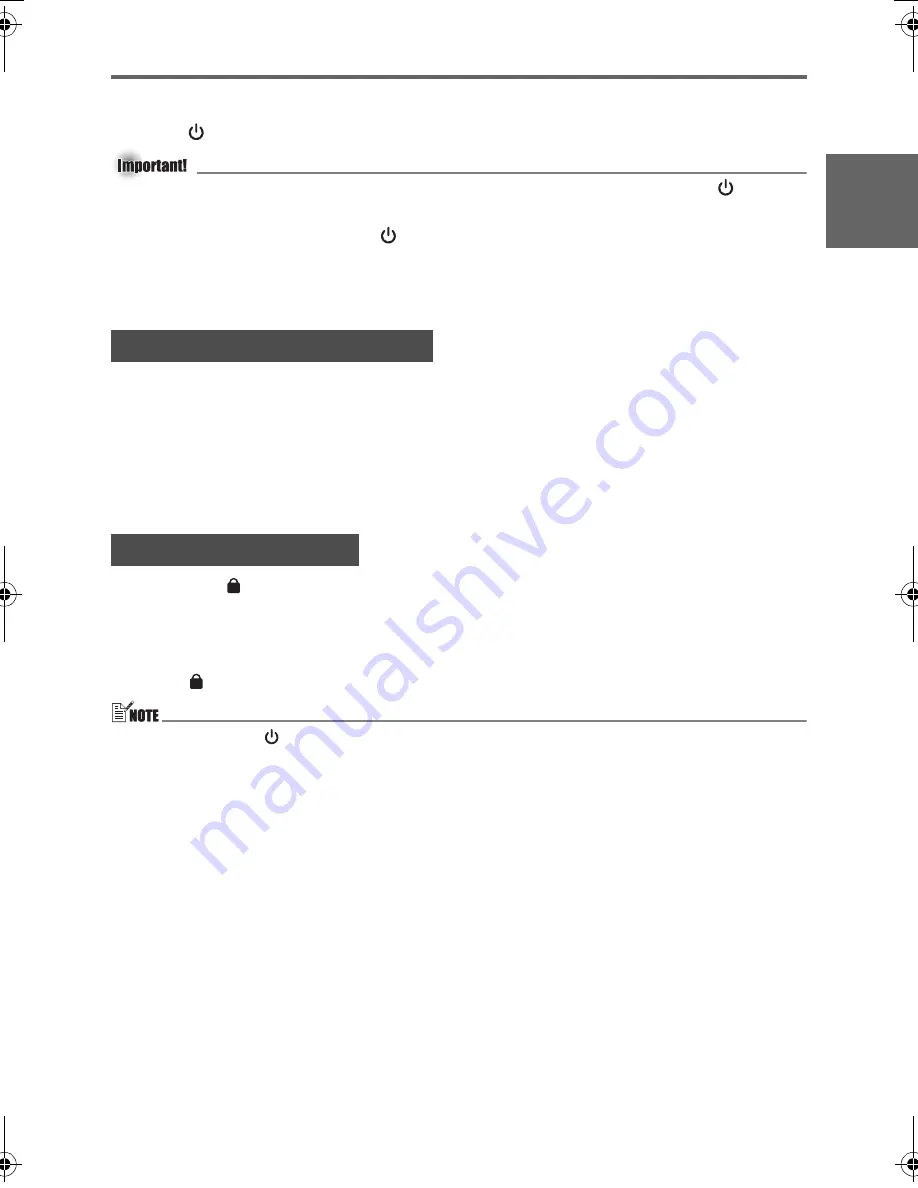
E-15
Getting Ready
E
nglis
h
To turn off the YP-100
Press the [
] (Power) key to turn off the YP-100.
z
Any changes you make to setup menu
*
settings are retained when you press the [
]
(Power) key to turn off the YP-100.
Note, however, that setup menu settings are lost if you unplug the AC adaptor from the
YP-100 without first pressing the [
] (Power) key to turn it off.
*
The setup menus include the Viewer setup menu, the Wireless setup menu, and the YC
Camera application setup menu. For detailed information about menu settings, see the
User’s Guide on the CD-ROM that comes with the YP-100.
You will need to install YP-100 software on your computer in order to perform the following
operations.
z
Convert files created with Microsoft PowerPoint to image (jpg) files and store them on a USB
memory device
z
Project the contents of the screen of a computer connected to the YP-100 over a wireless
LAN
For more information about installing the software, see the user documentation on the CD-ROM
that comes with the YP-100.
Depressing the [
] (Hold) key on the top of the YP-100 for about one second will cause the
[HOLD] indicator to light. Reception of signals from the remote controller by the YP-100 is
disabled while the [HOLD] indicator is lit.
Re-enabling Remote Controller Signal Reception
Press the [
] (Hold) key so the [HOLD] indicator goes out.
z
If you press the [
] (power) key to turn off the YP-100 while the [HOLD] indicator is lit,
the [HOLD] indicator will be off (and remote controller signal reception will be enabled)
when you turn the YP-100 back on again.
Installing YP-100 Software
Using the Hold Key
YP100_Guide_E_Body.fm 15
ページ
2006年10月3日 火曜日 午後2時44分