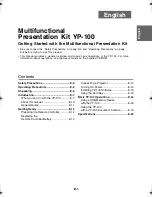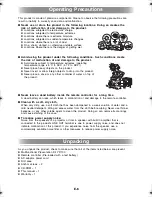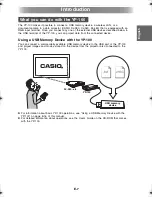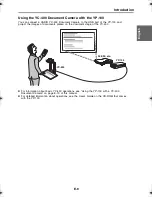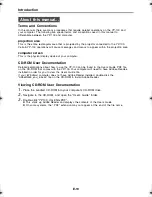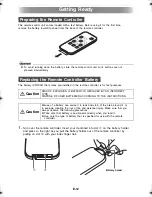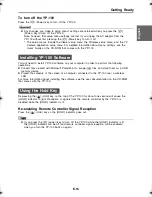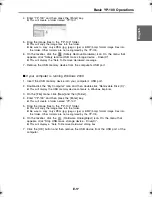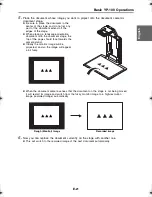E-6
Operating Precautions
Operating Precautions
This product is made of precision components. Failure to observe the following precautions can
result in inability to correctly save data and malfunction.
●
Never use or store the product in the following locations. Doing so creates the
risk of malfunction of and damage to the product.
z
Locations subjected to electrostatic charge
z
Locations subjected to temperature extremes
z
Locations where there is extreme moisture
z
Locations subjected to sudden temperature changes
z
Locations where there is a lot of dust
z
On a shaky, slanted, or otherwise unstable surface
z
Locations where there is the danger of getting wet
●
Avoid using the product under the following conditions. Such conditions create
the risk of malfunction of and damage to the product.
z
Avoid areas subject to temperature extremes (operating
temperature range is 5°C to 35°C (41°F to 95°F)).
z
Never place heavy objects on the product.
z
Never insert or allow foreign objects to drop into the product.
z
Never place a vase or any other container of water on top of
the product.
●
Never leave a dead battery inside the remote controller for a long time.
A dead battery can leak, which leads to malfunction of and damage to the remote controller.
●
Clean with a soft, dry cloth.
When very dirty, use a soft cloth that has been dampened in a weak solution of water and a
mild neutral detergent. Wring all excess water from the cloth before wiping. Never use thinner,
benzene, or any other volatile agent to clean the product. Doing so can remove its markings
and cause staining of the case.
●
To reduce power supply noise:
Noise from the speakers of a projector or from a speaker with built-in amplifier that is
connected to the product’s LINE OUT terminal is due to power supply noise, and does not
indicate malfunction of this product. If you experience noise from the speaker, use a
commercially available noise filter or other measures to reduce power supply noise.
Unpacking
As you unpack the product, check to make sure that all of the items listed below are present.
z
Multifunctional Presentation Kit YP-100
z
Remote controller (Pre-loaded with a test battery.)
z
AC adaptor, power cord
z
Soft case
z
Anchor screws
×
2
z
CD-ROM
×
1
z
This manual
×
1
z
Warranty
×
1
Unpacking
YP100_Guide_E.book 6
ページ
2006年8月8日 火曜日 午後3時16分