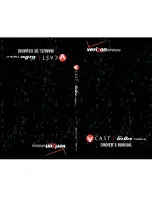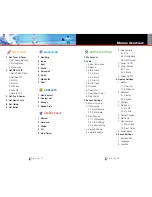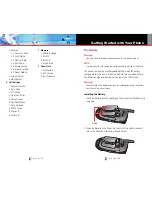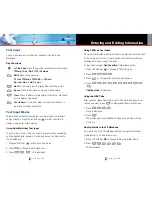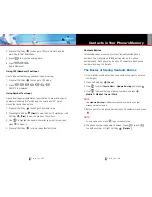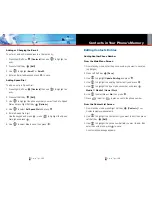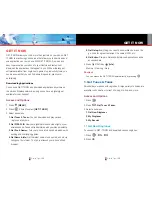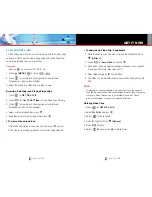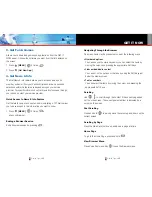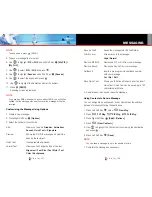Contacts in Your Phone’s Memory
G’zOne Type-V
21
G’zOne Type-V
22
3. Press Left Soft Key
to change to T9 Word mode to add the
word Kop to the T9 database.
4. Press
to erase the existing word.
5. Press
.
Kop is displayed.
Using 123 (Numbers) Text Input
Use to type numbers using one keystroke per number.
1. Press Left Soft Key
to change to 123 mode.
2. Press
.
5551212 is displayed.
Using Symbol Text Input
Use to insert special characters or punctuation. There are 36 special
characters including “SP” which inserts a space and “LF” which
moves the text to the next line.
1. Press Left Soft Key
to change to Symbols mode.
2. Press Right Soft Key
[Next]
to view the next 12 symbols or Left
Soft Key
[Prev]
to view the previous 12 symbols.
3. Use
to highlight the special character you want to insert and
press to select it.
4. Press Left Soft Key
to return to another text mode.
Contacts Entries
This provides easy access to your most frequently dialed phone
numbers. You may store up to 500 entries with up to 4 phone
numbers each. Each entry may be up to 32 characters. Each phone
number may be up to 48 digits.
The Basics of Storing Contacts Entries
1. From standby mode, enter the phone number you want to save (up
to 48 digits).
2. Press Left Soft Key
[Save]
.
3. Use
to select
Create New
or
Update Existing
and press
.
4. Use
to select the type of phone number and press
.
Mobile1 / Mobile2 / Home / Work
NOTE
Use
Update Existing
to add another phone number to a contact
already stored in memory.
5. Enter a name for the phone number (up to 32 characters) and press
.
NOTE
To skip name entry, press
to go to the next step.
6. The phone number reappears on screen. Press
to exit,
to call the number, or Right Soft Key
[Options]
.