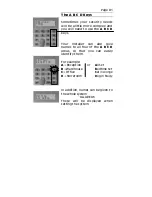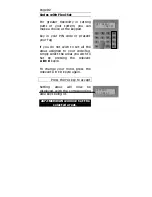Page D3
Flexi-Set
When
Euro
-MERiDIAN is already set
and you wish to unset:
Key in your PIN code or present
your
Tag.
If entry timer has started:
All areas for which the tag or PIN is valid
will be Unset. Any areas set for which the
code is not valid will remain set, eg if A
and B are set:
If an
‘A’
tag is presented, only area A will
be unset.
If an
‘A B’
tag is presented, both A & B will
be unset.
An
‘A B C’
tag will unset A & B, leaving C
unset.
If entry timer is not running:
You will be asked if you wish to set any
areas currently not set. Press ‘
YES
’ to do
so, or press ‘
NO
’ to unset the system.
If there are NO areas set for which the
code is valid, the system will SET as
described on page D2.
Note:
Your alarm installing company may have
programmed keypads to set and unset certain
areas only.
MERiDIAN
TIME:
Summary of Contents for Euro-MERiDIAN
Page 6: ...Using the Keypad with your PIN Code or...
Page 14: ...When Problems Arise Just Key in your PIN Code or...
Page 18: ...Setting Individual Areas...
Page 23: ...Page D3 Flexi Set This Page has been left Blank for Notes...
Page 24: ...More Advanced Functions...