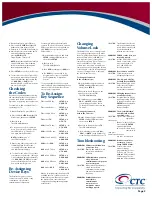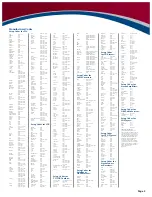Introduction
The Catalyst
TM
34 by Universal Electron-
ics, Inc. is the complete solution for all of
your remote control requirements. It is
designed to operate up to four devices
with the emphasis on features and func-
tions of your dedicated component(s).
The Catalyst 34 is also customizable to
allow for key configurations that meet
your specific needs.It’s also packed with
these features for you to choose from:
• Preprogrammed technology
for easy setup
• Designed for use with up to
four devices
• Inclusive audio library
• Upgradeability
• Choice of dedicated device(s)
• Custom silk screening
• Custom color system and
key definitions
This manual provides a basic overview
on how to set up and operate the Cata-
lyst 34. Please read the following instruc-
tions to see how easy setup is.
Features & Func-
tions
Use the Key Charts to learn how the Cat-
alyst 34 functions.
Key Charts
The
LED
(red light) blinks to
show that the remote
control is working and is
sending signals.
Use
SETUP
for all
programming sequences.
Press
PWR
once to turn on
or off the selected home
entertainment component.
Press
AUX, CBL, VCR
, or
TV
once to select a home
entertainment component
to control.
Use the keypad
(0 - 9)
to
directly select channels
(for example, 09 or 31).
Press
MUTE
once to turn
sound off or on.
Press
ENTER
once after
entering channel numbers
on some TV models.
Use
VOL +
(or
VOL -
) to raise
(or lower) the sound volume.
Use
CH +
(or
CH-
) to select
the next higher (or lower)
channel.
Press
LAST
once to recall
the last channel and to
page back one screen in the
main menu.
Press
INPUT
once to switch
the input of the chosen
component.
Use
GUIDE
to display the
program guide.
Use
EXIT
to exit out of the
selected component’s menu
or guide.
Use the cursor keys to move
the cursor in the program
guide and menu screens.
Use
SELECT
to choose
options from your selected
component’s menu
or guide.
Use
INFO
to display current
channel and program
information.
Press
MENU
to access the
menu of your
chosen component.
Use the transport keys to
control your VCR, or CD or
DVD player.
Use these keys for specific
features on your dedicated
components.
Installing Batter-
ies
1.
On the back ofthe Catalyst 34, push
the tab and lift off the battery cover.
2.
Obtain two (2) fully-charged AA
alkaline batteries.Match the + and –
marks on the batteries to the + and –
marks in the battery case,then insert
the new batteries.
3.
Press the battery cover back into
place.The tab should click when the
cover is locked.
4.
Test the unit by pressing
PWR
and
any mode key (e.g.,
AUX, CBL, VCR,
etc.). If the batteries are inserted
correctly, the LED will blink once.
NOTE:
When batteries need
replacement, the Catalyst 34 will blink
twice with every key press. Simply
replace them and the remote control
will be restored to its full functionality,
including favorite settings.
Programming
Component
Control
The Catalyst 34 can control up to four
different components. Perform the
following instructions for each
component you want controlled:
NOTE:
For TV/VCR Combo control,
see the next section.
1.
Turn on a component (e.g., VCR)
and, ifapplicable, insert media,
(e.g.,cassette or disc).
NOTE:
Please read steps 2-4
completely before proceeding.
We recommend highlighting or
writing down the codes and device
you wish to program before moving
onto step 2.
2.
On the Catalyst 34, press a component
key once (i.e.,
AUX, CBL, VCR,
or
TV
).
Press and hold
SETUP
until the LED
blinks twice, then release
SETUP
.
3.
Use the Manufacturer’s Codes (on the
back side) to locate the the type of
component and brand name and
then enter the first four-digit code for
your component. If performed
correctly, the LED will blink twice.
NOTE:
If the LED did not blink
twice, then repeat steps 2 through 3
and try entering the same code again.
4.
Aim the Catalyst 34 at the component
and press
PWR
once. It should turn off.
If it does not respond, repeat steps 2-
3, trying each code for your brand
until you find one that works. If it still
does not work, try searching for the
code
(see Searching For Your Code)
.
NOTE:
If the device does not have a
PWR key, press PLAY.
5.
Repeat steps 1 through 4 for each
component you want the Catalyst 34
to control.
Programming
TV/VCR
Combo Control
Perform the following instructions to
control a TV/VCR Combo:
1.
Turn on the TV/VCR Combo and insert
a video cassette.
NOTE:
Please read steps 2-4
completely before proceeding.
We recommend highlighting or
writing down the code for the brand
you wish to program before moving
onto step 2.
2.
On the Catalyst 34, press
VCR
. Press
and hold
SETUP
until the LED blinks
twice,then release
SETUP
.
3.
Use the
Setup Codes For TV/VCR
Combos
(on the back side) to locate
the brand name and then enter the
first four-digit code for your
component. If performed correctly,
the LED will blink twice.
NOTE:
If the LED did not blink twice,
then repeat steps 2 through 3 and try
entering the same code again.
4.
Aim the Catalyst 34at the component
and press
PWR
once. It should turn off.
If it does not respond, repeat steps
2-3, trying each code for your brand
until you find one that works. If it still
does not work,try searching for the
code
(see Searching For Your Code)
.
NOTE:
If the device does not have a
PWR key, press PLAY.
5.
If you’ve located a setup code that
works, but it has a separate TV code,
you’ll also need to program it into the
Catalyst 34 to access volume control
as follows:
a. Press
TV
once.
The LED will blink twice.
b. Enter the TV code for your
TV/VCR Combo.
If correct, the LED will blink twice.
If there is no separate TV code listed,
you will need to perform the
following steps to access
volume control:
a. Press and hold
SETUP
until the LED
blinks twice, then release
SETUP
.
b. Enter
9
-
9
-
3
.
The LED will blink twice.
c. Press
VCR
once.
The LED will blink twice.
Searching for
Your Code
If your device does not respond to the
Catalyst 34 after trying all codes listed
for your brand, or if your brand is not
listed at all, try searching for your code.
For example, to search for a code for
your TV:
Remote Control User Guide
Page 1