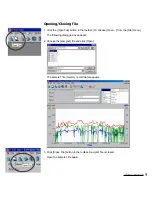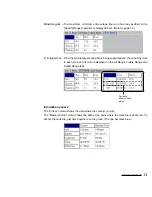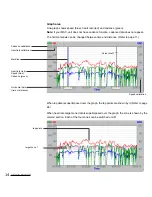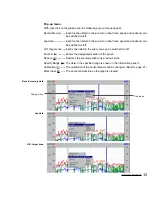e-Train Data™
1
INTRODUCTION
Thank you very much for purchasing the Cat Eye MSC Download Kit.
MSC Download Kit contains the software “e-Train Data” and the interface unit that connects the
Cat Eye MSC heart rate computers to your PC.
The data stored in your MSC heart rate computer is downloaded to your PC through e-Train
Data. You can further arrange it on the screen in graphical format. The data can further be
arranged into a different format using other software.
This manual describes how to use e-Train Data, as well as cautions that must be followed
during operation. Please read this manual carefully and understand it thoroughly before using
the MSC Download Kit. After reading through the manual, store it in a safe place.
Important
• Always follow the cautions that are marked with “Caution”.
• No part of this manual may be reproduced or transmitted without the prior written permission
of Cat Eye Co., Ltd.
• The illustrations in this manual may be different from the actual design due to the changes.
• The contents of this manual are subject to change without notice.
• If there should be any errors or inaccuracies in this manual, please contact our office or your
local dealer for clarification.
* Windows is a registered trademark of Microsoft Corporation.
* IBM is a registered trademark of International Business Machines Corporation.
Registration
Register your MSC Download Kit according to the procedure on page 36.
ver.2
Instruction Manual
English Edition 2.0e
for Windows 95/98/2000
for Windows
2000
Copyright©2000
CAT EYE Co., Ltd.
DLK2.0E-000426
2
Printed in Japan
0687551