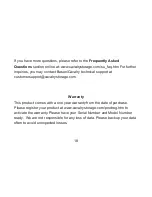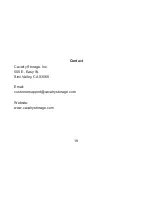Apple Time Machine® Setup
The CAUT is fully compatible with Apple Time Machine. Follow these
instructions to automatically back up files to your drive with Time Machine.
1. Make sure your external hard drive is plugged in, is recognized by your
Mac, and is formatted for Mac. Then go to the top menu "Go" and select
"Applications." When the "Applications" window appears, click on the "Time
Machine" icon inside.
2. When Time Machine starts, click on "Set Up Time Machine."
3. You will now be asked which drive to use. Click on "Choose Backup Disk."
4. When the window appears to select the drive, click on the row with the
external hard drive you wish to use. Then click the "Use for Backup" button.
14
15