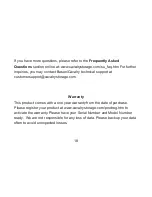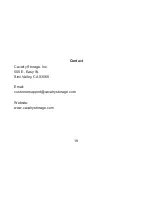14
15
5. The main screen of Time Machine will start and you will see it busy
backing up for the first time. Note that Time Machine is a constantly running
backup program, automatically backing up hourly, daily, or weekly. The
"Options" button allows you to exclude certain files from being backed up.
6. When the backup is complete, you can close the main Time Machine
window.
To restore to a specific past backup, just click the Time Machine button again
in the "Applications" window. Then click on a window corresponding to some
time in the past and click "Restore" (at the bottom right). You may need to
enter your Mac OS Admin password. The restore will then complete.
For a more detailled guide on using Time Machine, look in the "Contents"
folder of the CD and click on "Time Machine Guide.pdf"