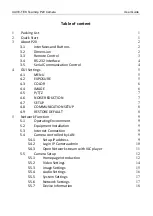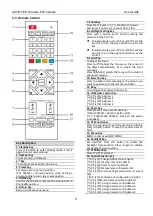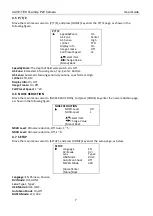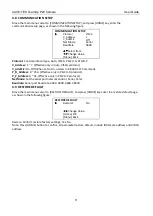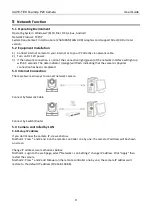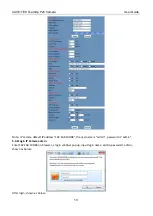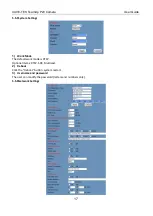CAVE-TEK TeamUp P20 Camera User Guide
2
3
About P20
3.1
Interfaces and Buttons
Item
Name
1
LINE IN Interface
2
CVBS Interface
3
System Select Switch
4
RS485 Interface
5
RS232 IN Interface
6
RS232 OUT Interface
7
Network Interface
8
USB 3.0 Interface
9
USB 2.0 Interface
10
HDMI Interface
11
DC 12V Interface
12
Power Switch
3.2
Dimension