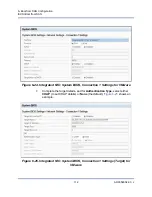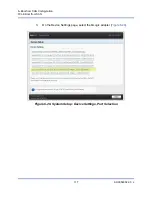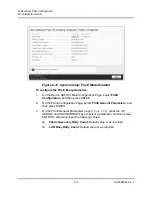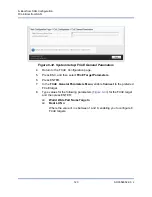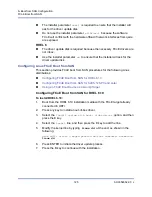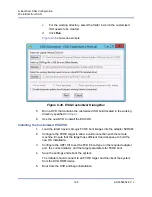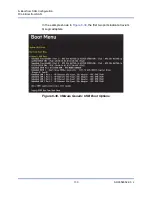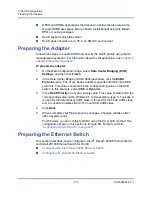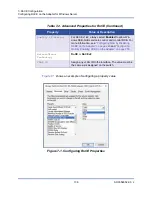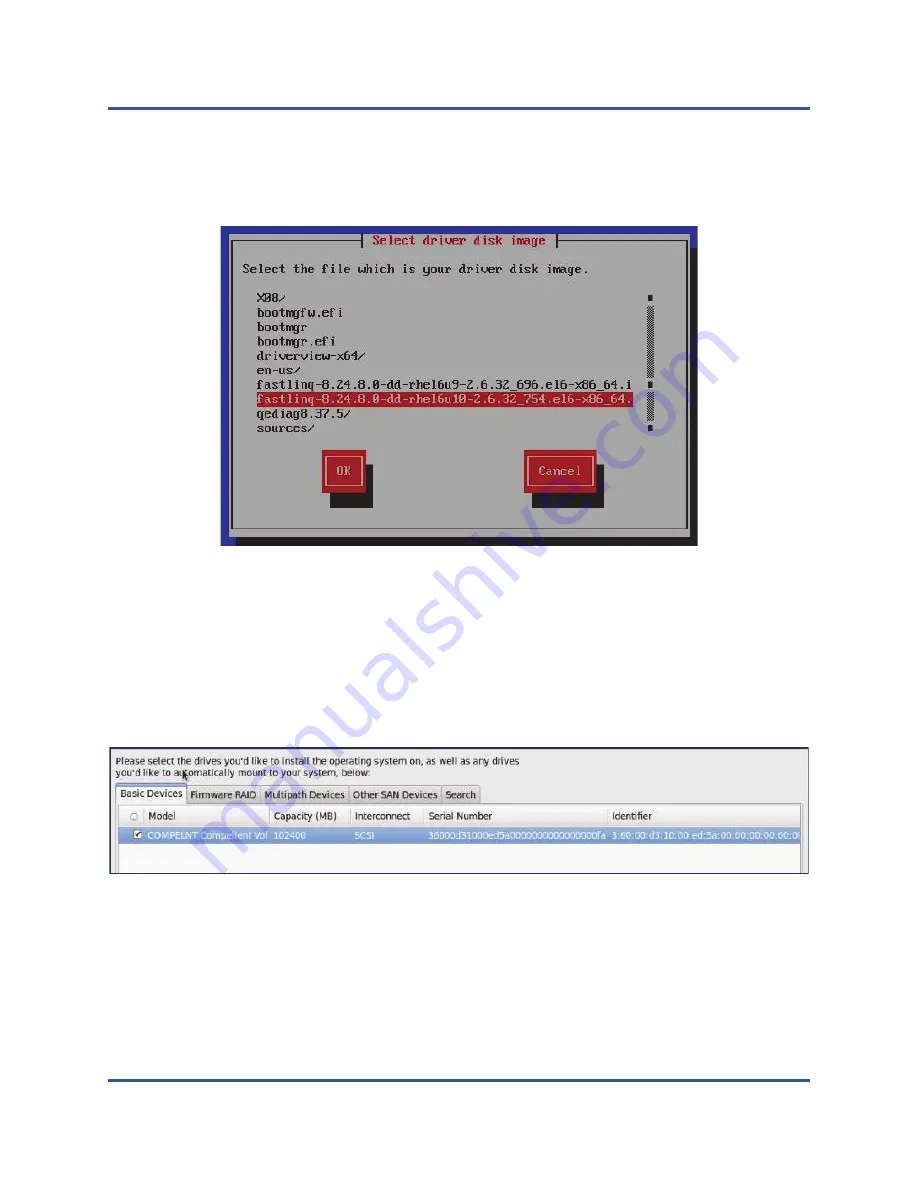
6–Boot from SAN Configuration
FCoE Boot from SAN
126
AH0054602-00 J
8.
At the
Select the file which is your driver disk image
prompt, select the
out-of-box driver (FastLinQ driver update disk), and then click
OK
.
shows an example.
Figure 6-34. Selecting the Driver Disk Image
9.
Load the FastLinQ driver update disk and then click
Next
to continue with
the installation.(You can skip the media test.)
10. At the
What type of devices will your installation involve?
prompt, select
Specialized Storage Devices
.
11.
At the
Please select the drives...
prompt, on the Basic Devices page,
select the FCoE LUN.
shows an example.
Figure 6-35. Selecting the Drives
12. Complete the installation and boot to the OS.