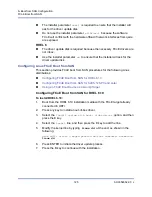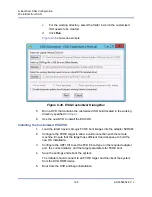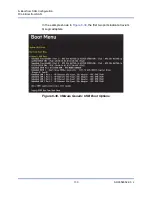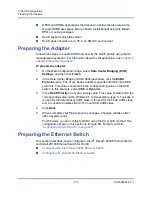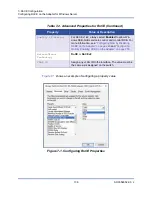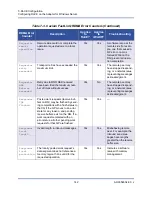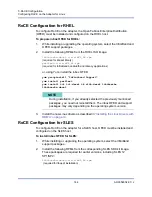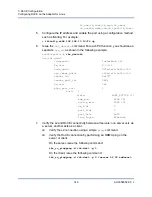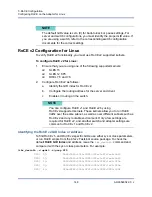7–RoCE Configuration
Configuring RoCE on the Adapter for Windows Server
135
AH0054602-00 J
switch(config)#
service-policy type qos input roce
switch(config)#
service-policy type queuing output roce
switch(config)#
service-policy type queuing input roce
switch(config)#
service-policy type network-qos roce
9.
Assign a vLAN ID to the switch port to match the vLAN ID assigned to the
adapter (5).
switch(config)#
interface ethernet x/x
switch(config)#
switchport mode trunk
switch(config)#
switchport trunk allowed vlan 1,5
Configuring the Dell Z9100 Ethernet Switch
To configure the Dell Z9100 Ethernet Switch for RoCE, see the procedure in
Appendix C Dell Z9100 Switch Configuration
.
Configuring RoCE on the Adapter for Windows
Server
Configuring RoCE on the adapter for Windows Server host comprises enabling
RoCE on the adapter and verifying the Network Direct MTU size.
To configure RoCE on a Windows Server host:
1.
Enable RoCE on the adapter.
a.
Open the Windows Device Manager, and then open the 41
xxx
Series
Adapters NDIS Miniport Properties.
b.
On the QLogic FastLinQ Adapter Properties, click the
Advanced
tab.
c.
On the Advanced page, configure the properties listed in
selecting each item under
Property
and choosing an appropriate
Value
for that item. Then click
OK
.
Table 7-2. Advanced Properties for RoCE
Property
Value or Description
NetworkDirect
Functionality
Enabled
Network Direct Mtu
Size
The network direct MTU size must be less than the
jumbo packet size.