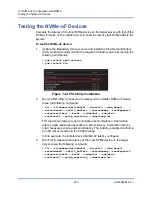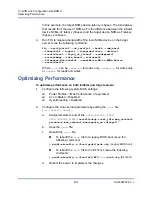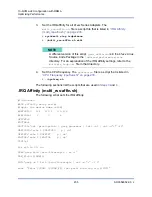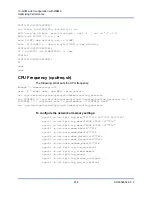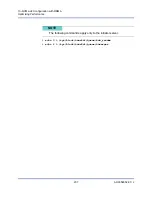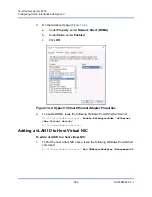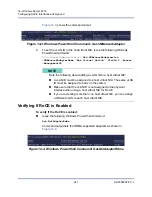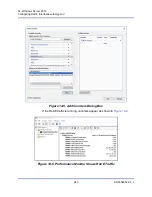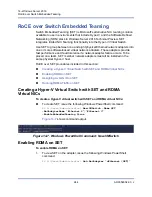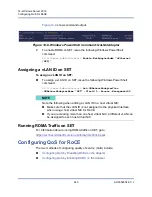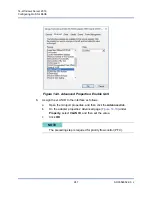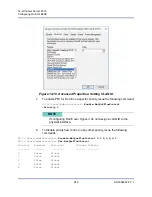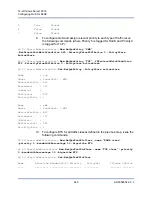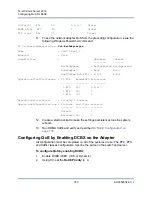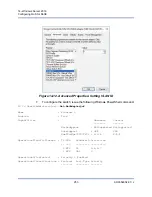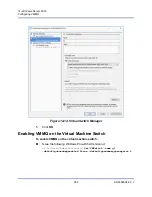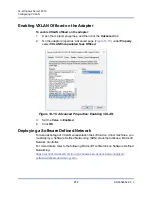14–Windows Server 2016
Configuring QoS for RoCE
245
AH0054602-00 J
shows command output.
Figure 14-8. Windows PowerShell Command: Get-NetAdapter
2.
To enable RDMA on SET, issue the following Windows PowerShell
command:
PS C:\Users\Administrator>
Enable-NetAdapterRdma "vEthernet
(SET)"
Assigning a vLAN ID on SET
To assign a vLAN ID on SET:
To assign a vLAN ID on SET, issue the following Windows PowerShell
command:
PS C:\Users\Administrator>
Set-VMNetworkAdapterVlan
-VMNetworkAdapterName "SET" -VlanId 5 -Access -ManagementOS
Running RDMA Traffic on SET
For information about running RDMA traffic on SET, go to:
https://technet.microsoft.com/en-us/library/mt403349.aspx
Configuring QoS for RoCE
The two methods of configuring quality of service (QoS) include:
Configuring QoS by Disabling DCBX on the Adapter
Configuring QoS by Enabling DCBX on the Adapter
NOTE
Note the following when adding a vLAN ID to a host virtual NIC:
Make sure that the vLAN ID is not assigned to the physical Interface
when using a host virtual NIC for RoCE.
If you are creating more than one host virtual NIC, a different vLAN can
be assigned to each host virtual NIC.