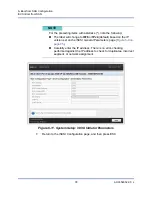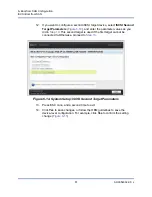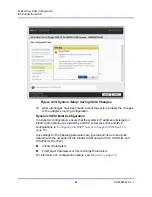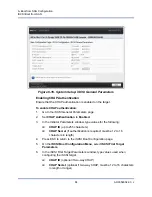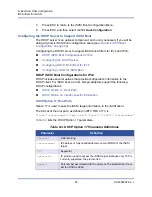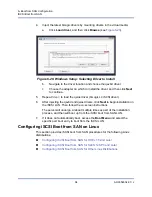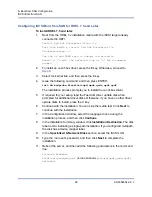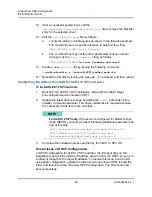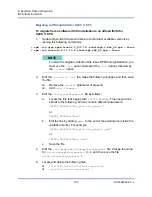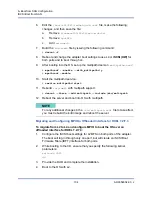6–Boot from SAN Configuration
iSCSI Boot from SAN
90
AH0054602-00 J
Before You Begin
Before you begin configuring iSCSI boot from SAN on a Windows machine, note
the following:
iSCSI boot is only supported for NPAR with
NParEP Mode
. Before
configuring iSCSI boot:
1.
Access the Device Level Configuration page.
2.
Set the
Virtualization Mode
to
Npar
(NPAR).
3.
Set the
NParEP Mode
.to
Enabled
.
The server boot mode must be UEFI.
iSCSI boot on 41
xxx
Series Adapters is not supported in legacy BIOS.
Cavium recommends that you disable the Integrated RAID Controller.
Selecting the Preferred iSCSI Boot Mode
To select the iSCSI boot mode on Windows:
1.
On the NIC Partitioning Configuration page for a selected partition, set the
iSCSI Offload Mode
to
Enabled
.
2.
On the NIC Configuration page, set the
Boot Protocol
option to
UEFI iSCSI
HBA
.
Configuring iSCSI General Parameters
Configure the QLogic iSCSI boot software for either static or dynamic
configuration. For configuration options available from the General Parameters
window, see
, which lists parameters for both IPv4 and IPv6.
To set the iSCSI general parameters on Windows:
1.
From the Main Configuration page, select
iSCSI Configuration
, and then
select
iSCSI General Parameters
.
2.
On the iSCSI General Parameters page (see
), press
the DOWN ARROW key to select a parameter, and then press the ENTER
key to input the following values (see
provides
descriptions of these parameters):
TCP/IP Parameters via DHCP
:
Disabled
(for static iSCSI boot), or
Enabled
(for dynamic iSCSI boot)
iSCSI Parameters via DHCP
: Disabled
CHAP Authentication
: As required
IP Version
: As required (IPv4 or IPv6)