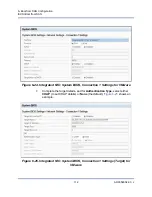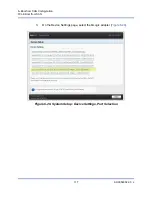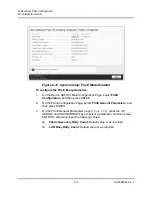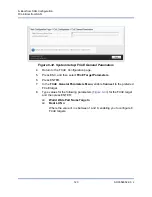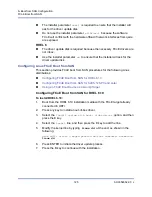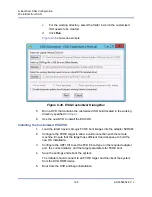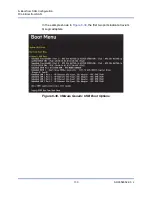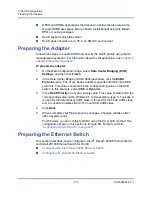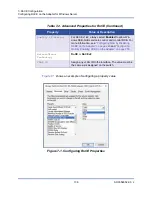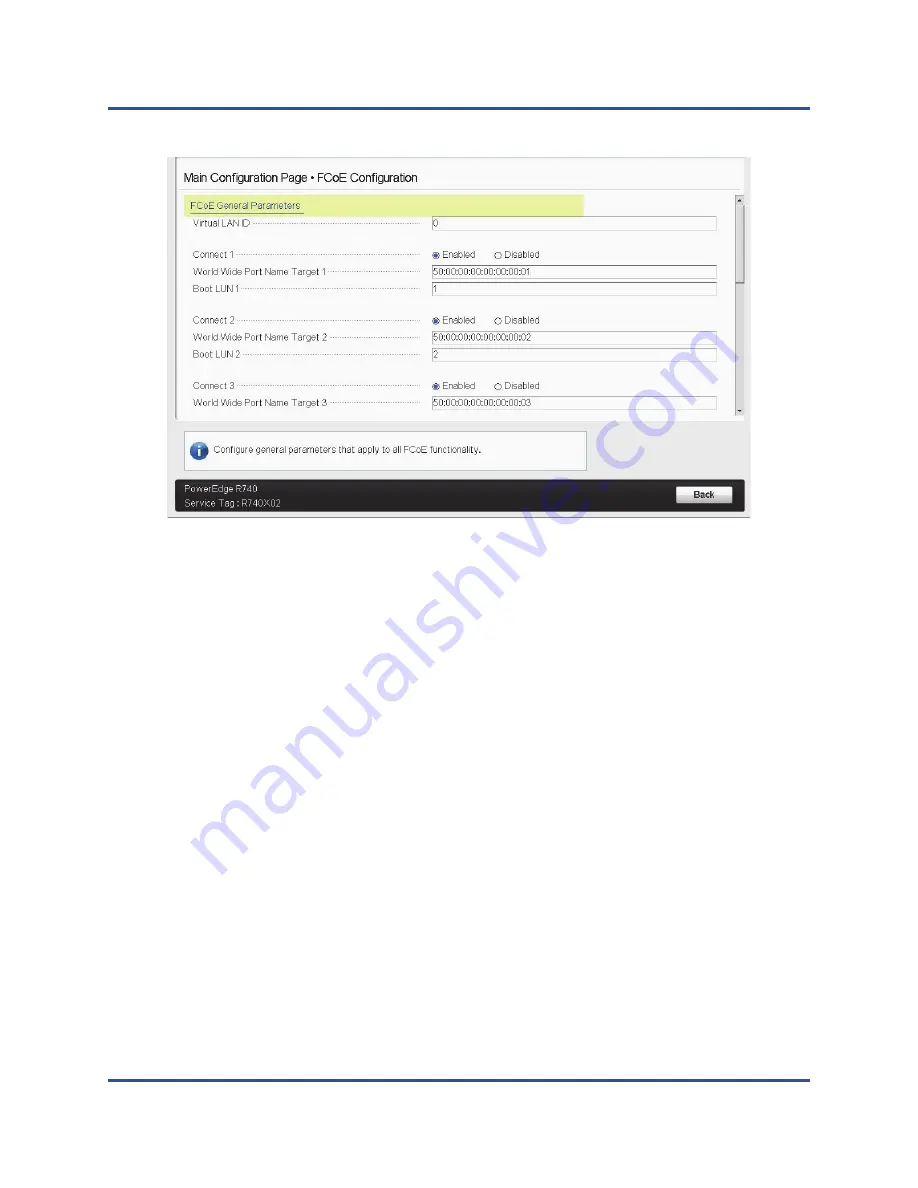
6–Boot from SAN Configuration
FCoE Boot from SAN
121
AH0054602-00 J
Figure 6-33. System Setup: FCoE General Parameters
Configuring FCoE Boot from SAN on Windows
FCoE boot from SAN information for Windows includes:
Windows Server 2012 R2 and 2016 FCoE Boot Installation
Injecting (Slipstreaming) Adapter Drivers into Windows Image Files
Windows Server 2012 R2 and 2016 FCoE Boot Installation
For Windows Server 2012R2/2016 boot from SAN installation, Cavium requires
the use of a “slipstream” DVD, or ISO image, with the latest Cavium QLogic
drivers injected. See
“Injecting (Slipstreaming) Adapter Drivers into Windows
The following procedure prepares the image for installation and booting in FCoE
mode.
To set up Windows Server 2012R2/2016 FCoE boot:
1.
Remove any local hard drives on the system to be booted (remote system).
2.
Prepare the Windows OS installation media by following the slipstreaming
steps in
“Injecting (Slipstreaming) Adapter Drivers into Windows Image