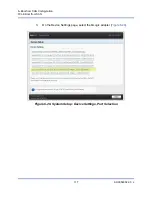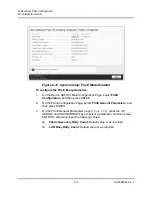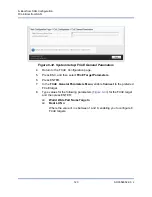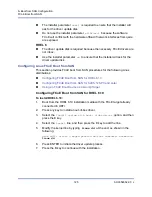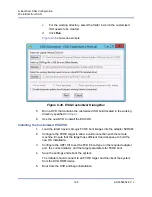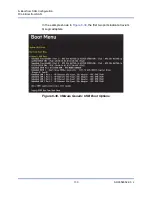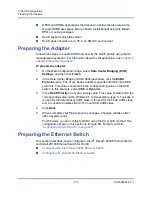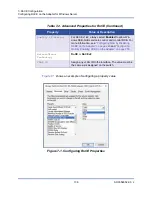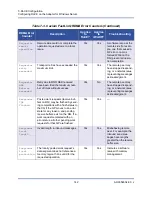6–Boot from SAN Configuration
FCoE Boot from SAN
128
AH0054602-00 J
c.
For the working directory, select the folder in which the customized
ISO needs to be created.
d.
Click
Run
.
shows an example.
Figure 6-36. ESXi-Customizer Dialog Box
5.
Burn a DVD that contains the customized ISO build located in the working
directory specified in
.
6.
Use the new DVD to install the ESXi OS.
Installing the Customized ESXi ISO
1.
Load the latest Cavium QLogic FCOE boot images into the adapter NVRAM.
2.
Configure the FCOE target to allow a valid connection with the remote
machine. Ensure that the target has sufficient free disk space to hold the
new OS installation.
3.
Configure the UEFI HII to set the FCOE boot type on the required adapter
port, the correct initiator, and the target parameters for FCOE boot.
4.
Save the settings and reboot the system.
The initiator should connect to an FCOE target and then boot the system
from the DVD-ROM device.
5.
Boot from the DVD and begin installation.