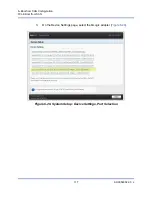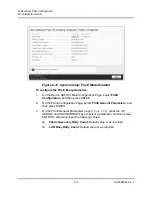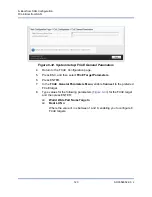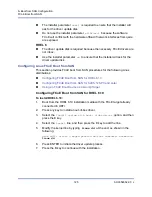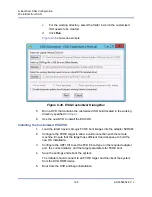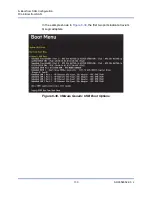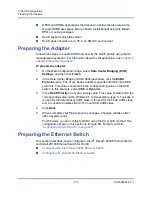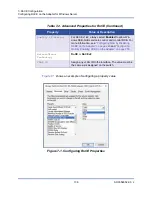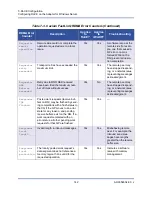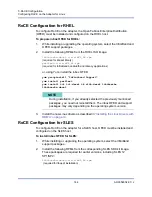6–Boot from SAN Configuration
FCoE Boot from SAN
129
AH0054602-00 J
6.
Follow the on-screen instructions.
On the window that shows the list of disks available for the installation, the
FCOE target disk should be visible because the injected Converged
Network Adapter bundle is inside the customized ESXi ISO.
shows an example.
Figure 6-37. Select a VMware Disk to Install
7.
Select the LUN on which ESXi can install, and then press ENTER.
8.
On the next window, click
Next
, and then follow the on-screen instructions.
9.
When installation completes, reboot the server and eject the DVD.
10. During the server boot, press the F9 key to access the
One-Time Boot
Menu
, and then select
Boot media to QLogic adapter port
.
11.
Under
Generic USB Boot
, select the newly installed ESXi to load through
boot from SAN.