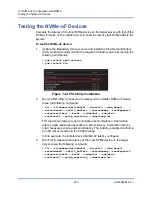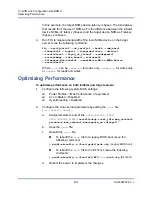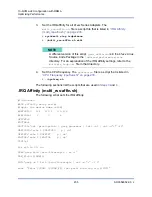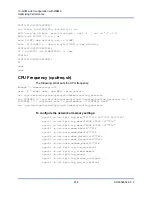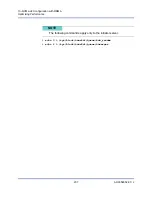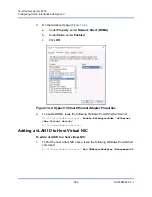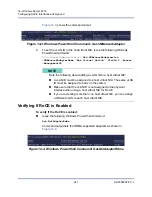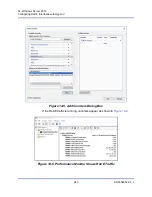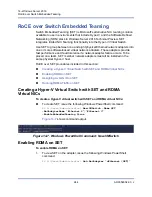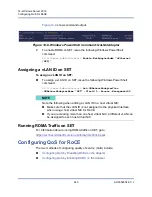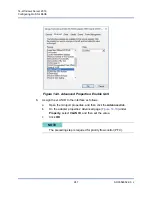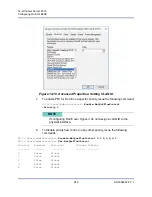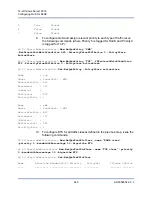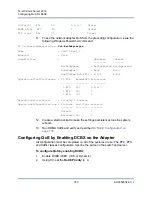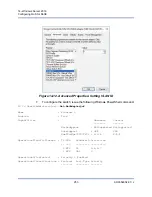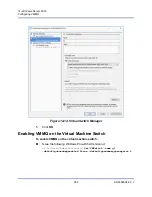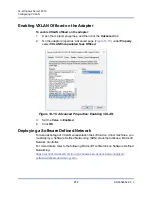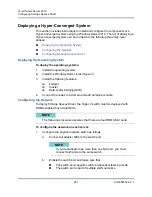14–Windows Server 2016
Configuring QoS for RoCE
246
AH0054602-00 J
Configuring QoS by Disabling DCBX on the Adapter
All configuration must be completed on all of the systems in use before
configuring QoS by disabling DCBX on the adapter. The priority-based flow
control (PFC), enhanced transition services (ETS), and traffic classes
configuration must be the same on the switch and server.
To configure QoS by disabling DCBX:
1.
Disable DCBX on the adapter.
2.
Using HII, set the
RoCE Priority
to
0
.
3.
To install the DCB role in the host, issue the following Windows PowerShell
command:
PS C:\Users\Administrators>
Install-WindowsFeature
Data-Center-Bridging
4.
To set the
DCBX Willing
mode to
False
, issue the following Windows
PowerShell command:
PS C:\Users\Administrators>
set-NetQosDcbxSetting -Willing 0
5.
Enable QoS in the miniport as follows:
a.
Open the miniport Properties, and then click the
Advanced
tab.
b.
On the adapter properties’ Advanced page (
) under
Property
, select
Quality of Service
, and then set the value to
Enabled
.
c.
Click
OK
.