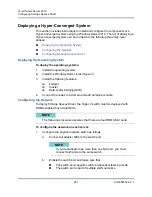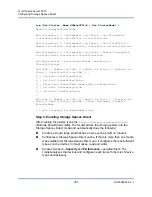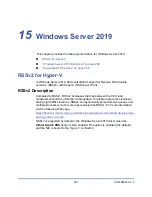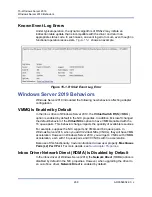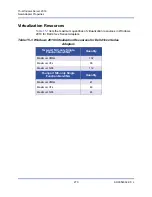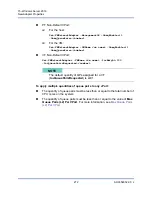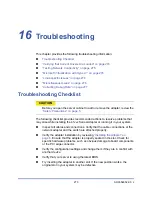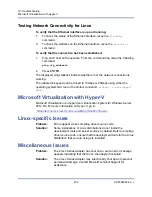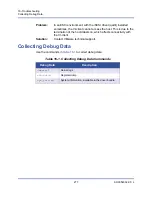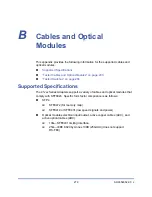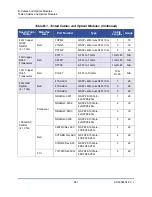16–Troubleshooting
Verifying that Current Drivers Are Loaded
274
AH0054602-00 J
Replace the failed adapter with one that is known to work properly. If the
second adapter works in the slot where the first one failed, the original
adapter is probably defective.
Install the adapter in another functioning system, and then run the tests
again. If the adapter passes the tests in the new system, the original system
may be defective.
Remove all other adapters from the system, and then run the tests again. If
the adapter passes the tests, the other adapters may be causing contention.
Verifying that Current Drivers Are Loaded
Ensure that the current drivers are loaded for your Windows, Linux, or VMware
system.
Verifying Drivers in Windows
See the Device Manager to view vital information about the adapter, link status,
and network connectivity.
Verifying Drivers in Linux
To verify that the qed.ko driver is loaded properly, issue the following command:
#
lsmod | grep -i <module name>
If the driver is loaded, the output of this command shows the size of the driver in
bytes. The following example shows the drivers loaded for the qed module:
#
lsmod | grep -i qed
qed 199238 1
qede 1417947 0
If you reboot after loading a new driver, you can issue the following command to
verify that the currently loaded driver is the correct version:
modinfo qede
Or, you can issue the following command:
[root@test1]#
ethtool -i eth2
driver: qede
version: 8.4.7.0
firmware-version: mfw 8.4.7.0 storm 8.4.7.0
bus-info: 0000:04:00.2