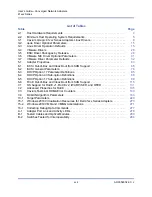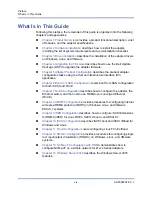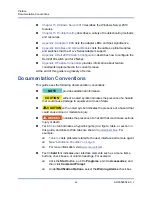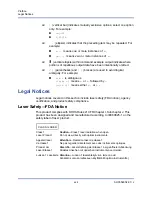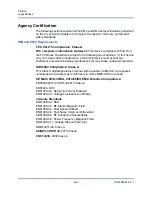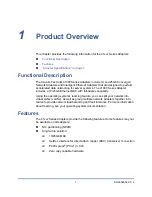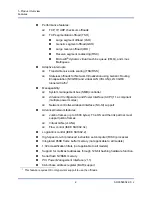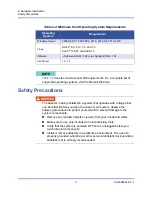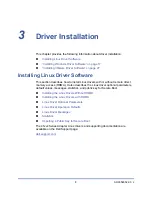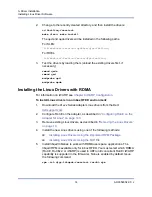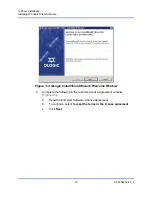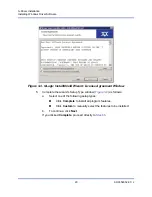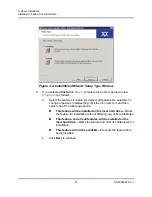2–Hardware Installation
Preinstallation Checklist
6
AH0054602-00 J
Preinstallation Checklist
Before installing the adapter, complete the following:
1.
Verify that the system meets the hardware and software requirements listed
under
“System Requirements” on page 4
.
2.
Verify that the system is using the latest BIOS.
3.
If the system is active, shut it down.
4.
When system shutdown is complete, turn off the power and unplug the
power cord.
5.
Remove the adapter from its shipping package and place it on an anti-static
surface.
6.
Check the adapter for visible signs of damage, particularly on the edge
connector. Never attempt to install a damaged adapter.
Installing the Adapter
The following instructions apply to installing the Cavium 41
xxx
Series Adapters in
most systems. For details about performing these tasks, refer to the manuals that
were supplied with the system.
To install the adapter:
1.
“Safety Precautions” on page 5
and
“Preinstallation Checklist” on
. Before you install the adapter, ensure that the system power is OFF,
the power cord is unplugged from the power outlet, and that you are
following proper electrical grounding procedures.
2.
Open the system case, and select the slot that matches the adapter size,
which can be PCIe Gen 2 x8 or PCIe Gen 3 x8. A lesser-width adapter can
be seated into a greater-width slot (x8 in an x16), but a greater-width
adapter cannot be seated into a lesser-width slot (x8 in an x4). If you do not
know how to identify a PCIe slot, refer to your system documentation.
3.
Remove the blank cover-plate from the slot that you selected.
4.
Align the adapter connector edge with the PCIe connector slot in the system.
NOTE
If you acquired the adapter software from the Marvell Web site, verify
the path to the adapter driver files.