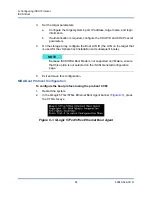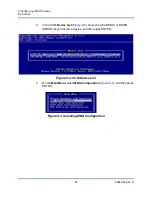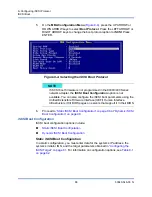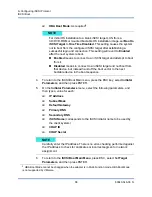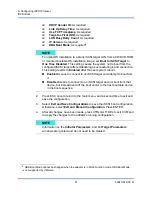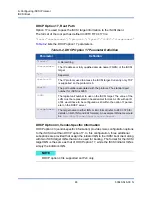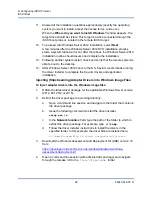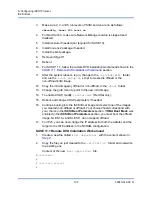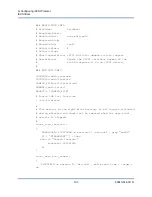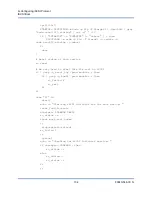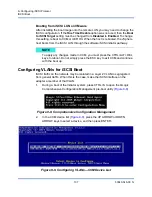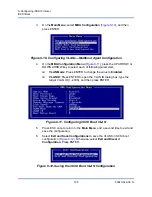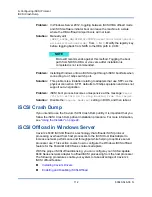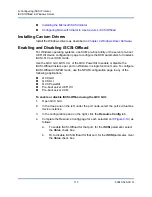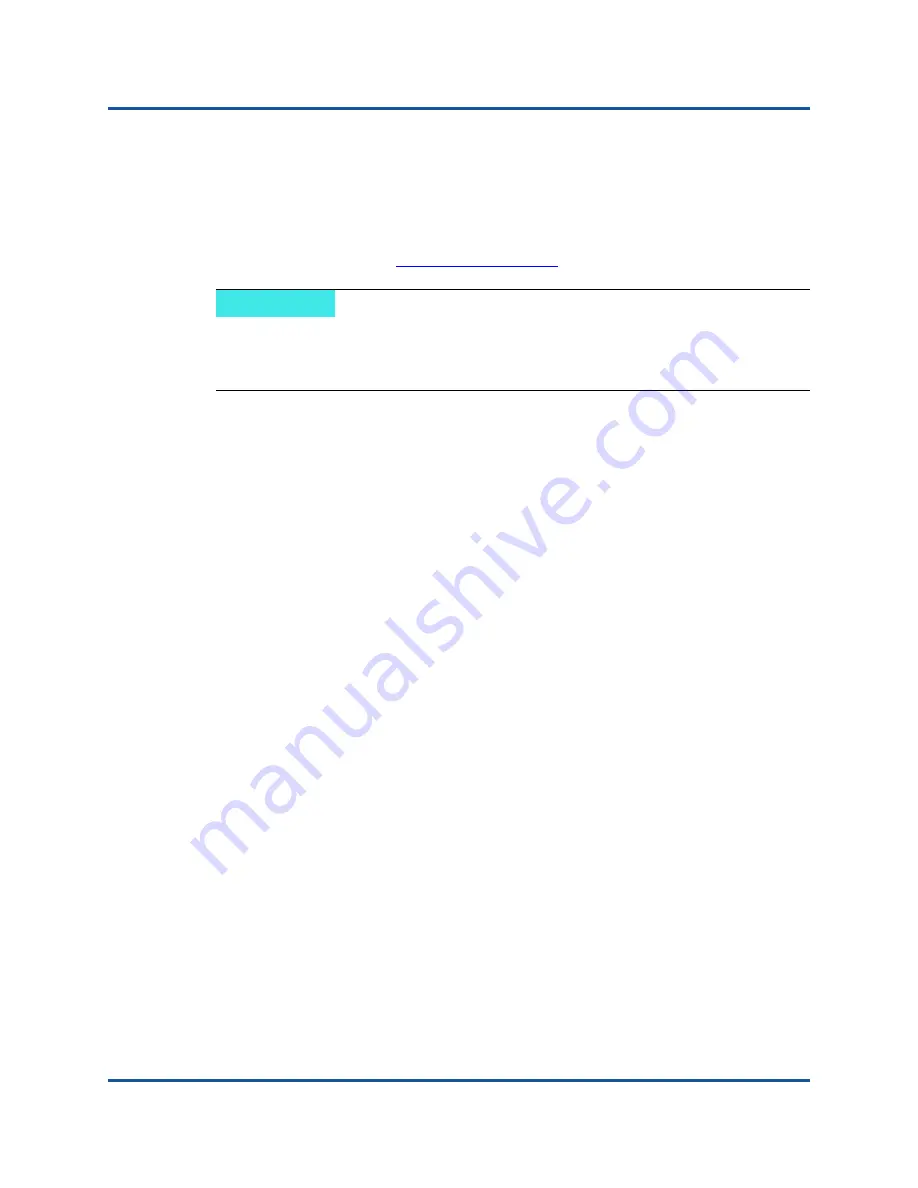
9–Configuring iSCSI Protocol
iSCSI Boot
98
83840-546-00 N
Windows Server 2012/2012 R2 iSCSI Boot Setup
Windows Server 2012 and 2012 R2 supports booting and installing in either the
offload or non-offload paths. Cavium requires the use of a “slipstream” DVD with
the latest Cavium drivers injected. See
“Injecting (Slipstreaming) Adapter Drivers
into Windows Image Files” on page 99
. Also refer to the Microsoft knowledge
base topic KB974072 at
The following procedure prepares the image for installation and booting in either
the offload or non-offload path.
To set up Windows Server 2012 iSCSI boot:
1.
Remove any local hard drives on the system to be booted (the “remote
system”).
2.
Load the latest Cavium MBA and iSCSI boot images into the NVRAM of the
adapter.
3.
Configure the BIOS on the remote system to have the Cavium MBA as the
first bootable device and the CDROM as the second device.
4.
Configure the iSCSI target to allow a connection from the remote device.
Ensure that the target has sufficient disk space to hold the new OS
installation.
5.
Boot up the remote system. When the Preboot Execution Environment
(PXE) banner appears, press CTRL+S to enter the PXE menu.
6.
At the PXE menu, set
Boot Protocol
to
iSCSI
.
7.
Enter the iSCSI target parameters.
8.
Set
HBA Boot Mode
to
Enabled
or
Disabled
. (Note: This parameter cannot
be changed when the adapter is in Multi-Function mode.)
9.
Save the settings and reboot the system.
The remote system should connect to the iSCSI target and then boot from
the DVDROM device.
10. Boot from DVD and begin installation.
NOTE
The Microsoft procedure injects only the eVBD and NDIS drivers. Cavium
recommends that you inject all drivers (eVBD, VBD, BXND, OIS, FCoE, and
NDIS).