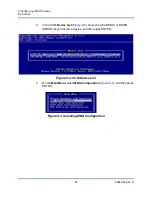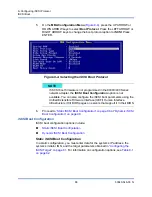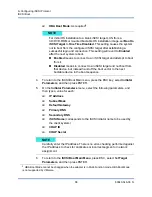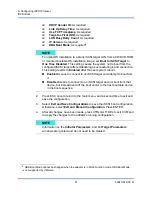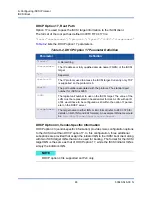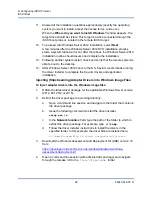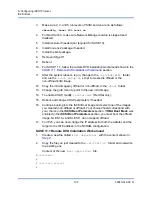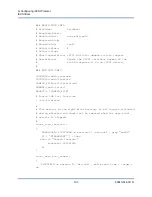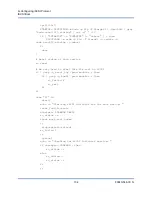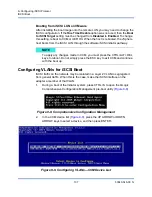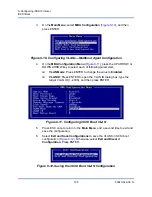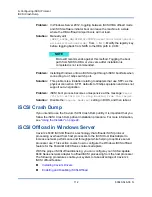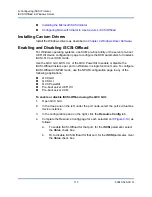9–Configuring iSCSI Protocol
iSCSI Boot
99
83840-546-00 N
11.
Answer all the installation questions appropriately (specify the operating
system you want to install, accept the license terms, and so on).
When the
Where do you want to install Windows?
window appears, the
target drive should be visible. This target is a drive connected through the
iSCSI boot protocol, located in the remote iSCSI target.
12. To proceed with Windows Server 2012 installation, select
Next
.
A few minutes after the Windows Server 2012 DVD installation process
starts, a system reboot will occur. After the reboot, the Windows Server 2012
installation routine should resume and complete the installation.
13. Following another system restart, check and verify that the remote system is
able to boot to the desktop.
14. After Windows Server 2012 boots to the OS, Cavium recommends running
the driver installer to complete the Cavium drivers and application
installation.
Injecting (Slipstreaming) Adapter Drivers into Windows Image Files
To inject adapter drivers into the Windows image files:
1.
Obtain the latest driver package for the applicable Windows Server version
(2012, 2012 R2, or 2016).
2.
Extract the driver package to a working directory:
a.
Open a command line session and navigate to the folder that contains
the driver package.
b.
Issue the following command to start the driver installer:
setup.exe /a
c.
In the
Network location:
field, type the path of the folder to which to
extract the driver package. For example, type
c:\temp
.
d.
Follow the driver installer instructions to install the drivers in the
specified folder. In this example, the driver files are installed here:
c:\temp\Program File 64\QLogic Corporation\QDrivers
3.
Download the Windows Assessment and Deployment Kit (ADK) version 10
from:
https://developer.microsoft.com/en-us/windows/hardware/windows-
assessment-deployment-kit
4.
Open a command line session (with administrator privilege) and navigate
through the release CD to the
Tools\Slipstream
folder.