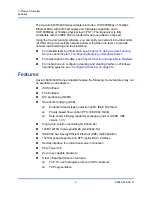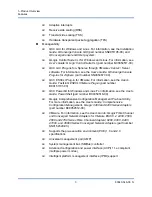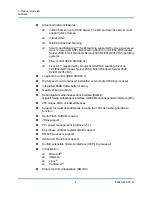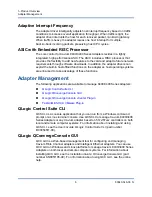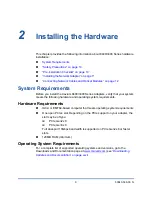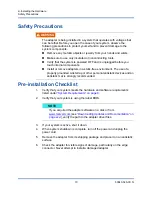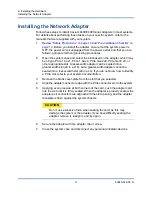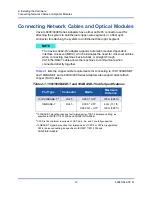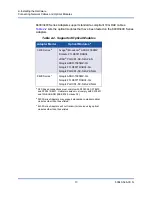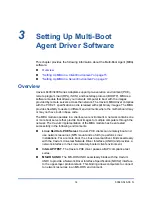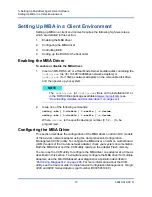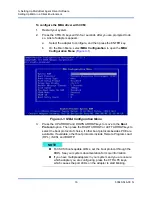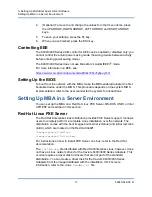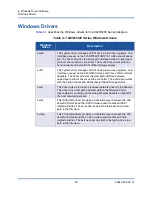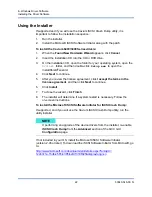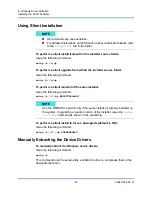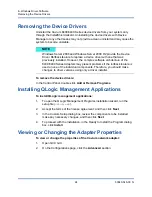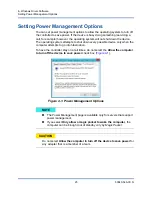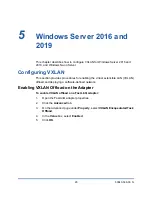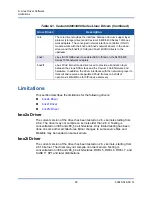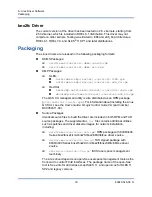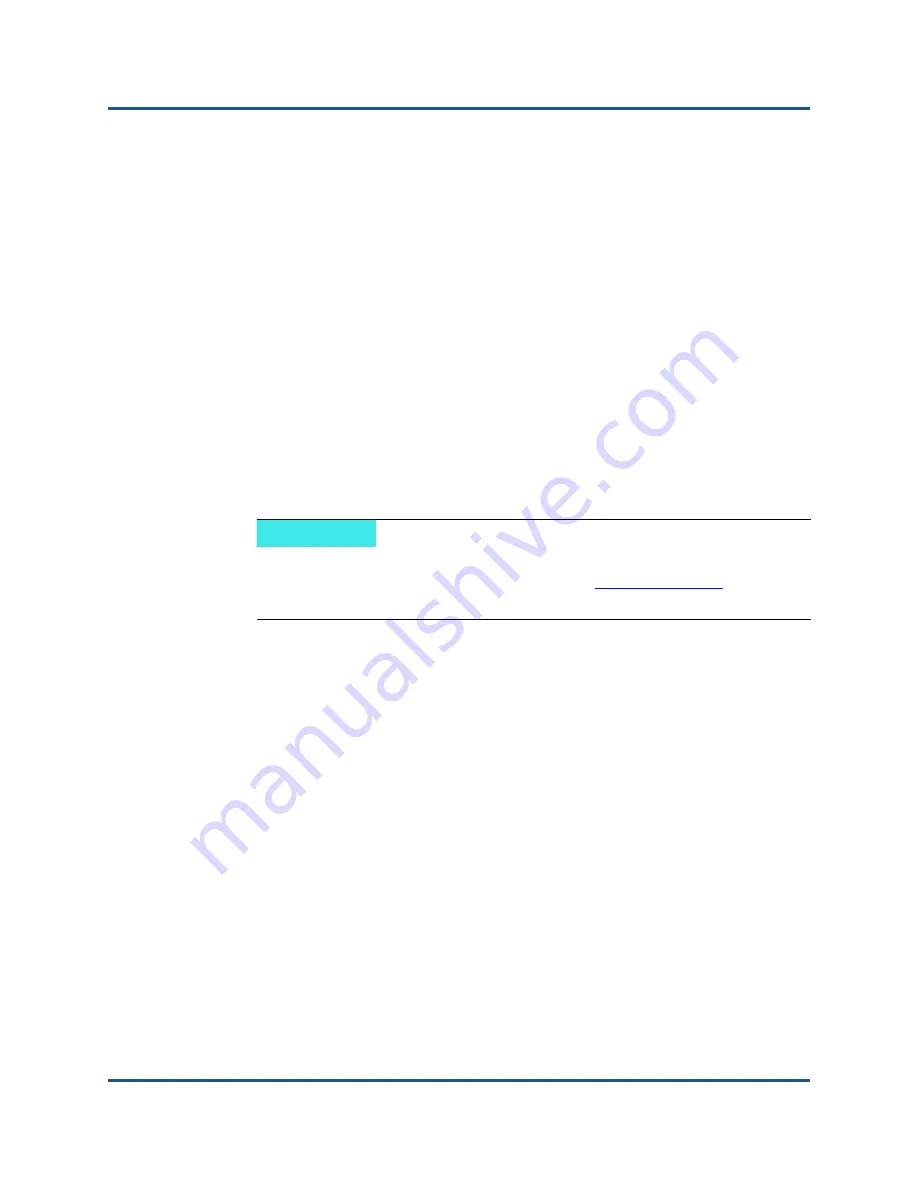
3–Setting Up Multi-Boot Agent Driver Software
Setting Up MBA in a Client Environment
15
83840-546-00 N
Setting Up MBA in a Client Environment
Setting up MBA in a client environment requires the following high-level steps,
which are detailed in this section:
1.
Enabling the MBA driver
2.
Configuring the MBA driver
3.
Controlling EEE
4.
Setting up the BIOS for the boot order
Enabling the MBA Driver
To enable or disable the MBA driver:
1.
Insert an MS-DOS 6.22 or a Real Mode Kernel bootable disk containing the
uxdiag.exe
file (for 10/100/1000Mbps network adapters) or
uediag.exe
(for 10Gbps network adapters) in the removable disk drive,
and then power up your system.
2.
Issue one of the following commands:
uxdiag -mba [ 0-disable | 1-enable ] -c devnum
uediag -mba [ 0-disable | 1-enable ] -c devnum
Where
devnum
is the specific device(s) number (0,1,2, …) to be
programmed.
Configuring the MBA Driver
This section describes the configuration of the MBA driver on add-in NIC models
of the Cavium network adapter using the Comprehensive Configuration
Management (CCM) utility. To configure the MBA driver on LAN on motherboard
(LOM) models of the Cavium network adapter, check your system documentation.
Both the MBA driver and the CCM utility reside on the adapter Flash memory.
You can use the CCM utility to configure the MBA driver one adapter at a time as
described in this section. To simultaneously configure the MBA driver for multiple
adapters, use the MS-DOS-based user diagnostics application described in
“Performing Diagnostics” on page 265
. For more information about the CCM
utility, see the
User’s Guide: Comprehensive Configuration Management, QLogic
3400 and 8400 Series Adapters
(part number BC0054512-00).
NOTE
The
uxdiag.exe
(or
uediag.exe
) file is on the installation CD or
in the DOS Utilities package available at